The HSPA+ network of Smart and Globe are continuously growing and getting wider coverage around the country. Devices like the Huawei E586 maximizes the speed of the HSPA+ network (just like the ZTE MF60). Check out our full review after the jump.
I’ve been using Huawei’s MyFi devices for years now and have seen similar ones offered by other manufacturers (see our Huawei E5 Pocket WiFi review and the ZTE MF60 review).

This newer model, the E586, supports HSPA+ networks with speeds up to 21Mbps. I’ve used this device in a lot of the foreign trips I had this quarter (Singapore, Indonesia, Hong Kong and China) and it has worked flawlessly each time.
The package comes with the pocket WiFi, a removable battery, micro-USB cable, a wall charger and manual. The design of the device is pretty much almost the same from the previous models of the E5 we’ve seen before. The most noticeable improvements would be the LED display and the use of a micro-USB port instead of the mini-USB port (following the universal standards in charging ports).
The SIM card tray is still found inside the battery compartment, behind the 1500mAh battery. The power button and the WPS button are on the right side of the device while the microSD card slot is found on the left side.
The LED display now indicates a whole lot of information and device status, including:
• Signal strength of the cellular network it is connected to
• Connection type of the network (H, 3G, E, G)
• WiFi status + number of connected devices
• Internet connection status
• New/unread SMS + number of messages
• Battery life indicator
• Name of network
• Data volume consumed
• Total time active

These information displayed on the LED provides you a whole lot of data you need to know about the device and the network without logging into the web admin panel.
For users who are on volume-based charging, the “total traffic data” is very useful when you want to monitor your bandwidth usage.
Huawei E586 HSPA+ Pocket WiFi:
• HSPA+/HSPA/UMTS 2100/1900/900/850 MHz, EDGE/GPRS/GSM
• HSPA+ download data service of up to 21 Mbit/s
• HSPA+ upload data service of up to 5.76 Mbit/s
• HSDPA download data service of up to 14.4 Mbit/s
• WiFi 802.11 b/g/n and WPS
• Built-in DHCP Server, DNS RELAY and NAT.
• Built-in UMTS and WLAN high gain antenna
• microSD card slop, up to 32GB
• Li-Ion battery 1500mAh
The device works with most networks automatically and from experience with other networks abroad, the device often detects the settings and plugs it in. For the most part, the E586 is practically plug-and-play. Tried it with Globe, Smart and Sun and the auto-configuration works. Same thing when I was using it in Singapore, Jakarta and Hong Kong.

To access the Web Admin panel, you connect to the WiFi hotspot of the device and log in via the local IP (192.168.1.1). Even the welcome page of the Web Admin already shows you some very useful information like connection and WiFi status, currently connected devices and bandwidth used. It even shows if the battery is being charged or not.
Logging into the Web Admin Panel provides you with the complete configuration options for the Wireless LAN, Encryption, Firewall, Network settings and more. Access to the built-in SMS feature is also available here.
The E586 limits the number of connected devices to a maximum of 5 which is a bummer especially if you have more than 5 devices with you.

The Web Admin also has a mobile version if you log in via your mobile phone or tablet. The mobile version has limited features though. Fortunately, you can always switch back to the classic version anytime via a link at the footer of the page.
While speed tests are more of a measure of a network’s performance rather than the device, we’re still curious just how fast the E586 can do given the right conditions.
The fastest download I’ve seen via Speedtest.net is about 9.26Mbps on a Smart Bro Postpaid account at 3AM here in Makati. While it is not consistent, at least it showed us it can handle those speeds pretty well.



On normal days, I’m seeing between 2Mbps to 4Mbps on our local network (both with Smart and Globe). The speed tests carried out here measures the bandwidth from the client to the ISP’s network and does not really reflect real-world speeds. In any case, it gives us a good perspective when we see the same speed tests are done on other devices, line or network. What’s more interesting though is the impressive latency times, most of which at under 100ms (great for gaming?).
Battery life is really tricky to measure since it heavily depends if the device is actively connecting or in idle mode. My closest estimated is in the vicinity of 4 hours but degrades significantly on the type of activity and the number and type of devices connected to it.
Just to be sure, I always use a extra portable battery that charges the E586 all the time giving me an almost all-day, walking hotspot service.

If you’re always on the road and carry multiple devices with you, the Huawei E586 with it’s HSPA+ capability gives you the most optimized connection while mobile.
However, please remember that the device is only as good as the network it is connected to. The ideal set up is to get an unlocked MyFi and carry multiple prepaid SIM cards with you just to make sure you can switch networks anytime, anywhere.
The Huawei E586 retails for just under Php7,000 in online stores and independent sellers. It’s still expensive but if you’re on the road most of the time, it certainly is a wise investment.
Disclosure: HotGadgets provided us with this review unit. You can find the item being sold in TipidPC here and in Sulit here.













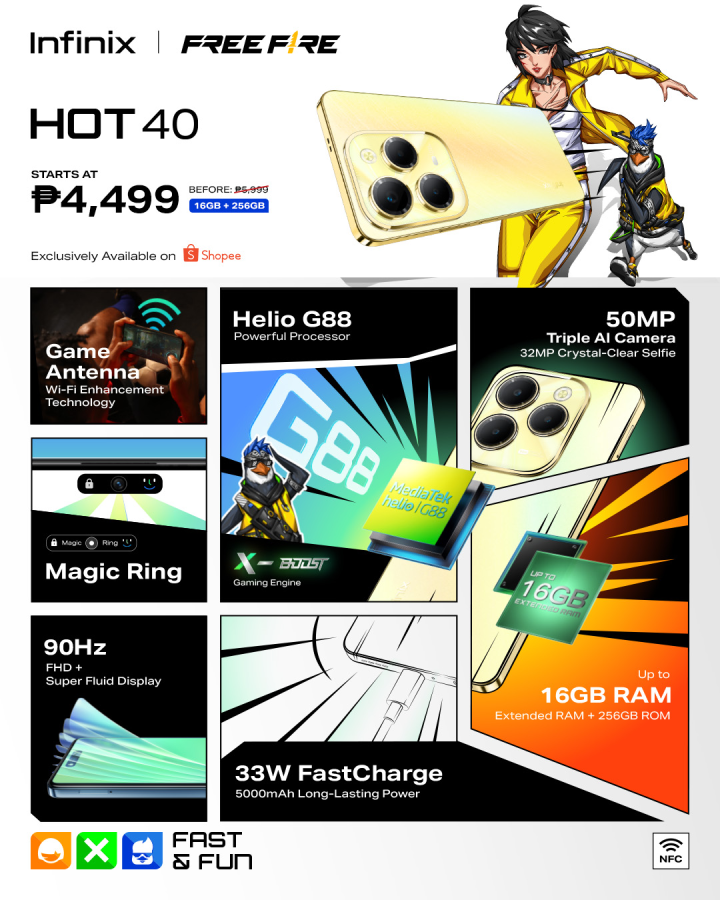






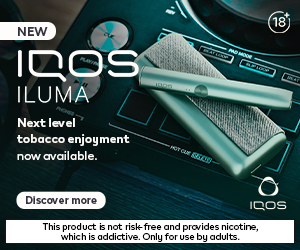









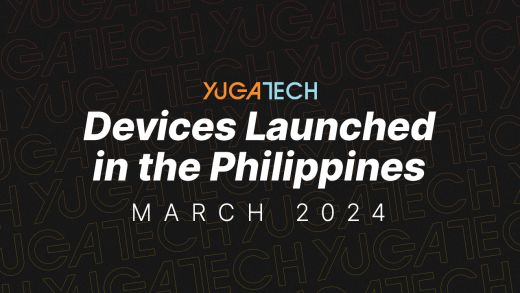
wag sa globe. mediocre sa service (in terms of connection, speed, etc.) at inaccurate billing. plus ineffective customer service. i was billed for more than 1000 for my plan na 650 even if i didnt use it much kasi may wifi sa office and pagdating sa bahay and during weekends tulog lang din naman ginagawa or wifi sa malls. tapos theyre claiming na 100+ hours gamit ko.
and there are times na when you call customer service sa 211, agents nila ay hanggang 10PM lang. as if natutulog ang pilipinas byt 10.01PM. Sun is better.
Steps required to manually configure the APN settings
1. Connect the E586 to your PC either by the USB cable or WiFi
2. Open a web browser and go to http://192.168.1.1
3. Login using the username ‘Admin’ and enter admin password (By default the password is ‘Admin’)
4. Click Log In
5. Click Settings > Profile Management
6. Untick ‘Auto APN:’
7. Select New Profile
8. ‘Profile Name’ – Anything you want (e.g. Vodafone Profile)
9. ‘Connection Number’- *99#
10. ‘UserName’ – Your network operator’s username
11. ‘Password’ – Your network operator’s password
12. ‘Authentication’ – PAP
13. APN – Select Static and enter Your network operator’s APN
14. IP Address – Dynamic
15. Click Save
16. Select Mobile Connection
17. From the ‘Profile Name:’ dropdown box select the profile you want to use
18. Click Apply
19. Click OK to confirm selection
this is how to change the apn setting right?
pero ung e586 ko po kasi e iba po wala po syang “auto APN” na pwedeng i-uncheck, patulong naman po pls…
sir may tanong lang po, bumili po kasi ako sa smart ng e586 nakalock po ung e586 sa smart e gusto ko po sanang gumamit ng ibang sim o network provider kaya pina-unlock ko po ung e586 ko sa globe binabasa na po ung globe pero di naman po kasi ako makapag establish ng network kasi po ung sa profile management hindi ko mabago. talagang nalock po sa smart. nagsearch po kasi ako sa net nakita ko po na ung e586 e merong auto apn na pwede pong i-uncheck at i-check. ung saken po kasi wala. pwede po bang mabago to? pls patulong lang po. tnx in advance.
Hurrah, that’s what I was exploring for, what a material! existing here at this website, thanks admin of this web site.
i don’t think thie huawei e586 deserves a credit. after 5 4 mos of continuous use the unit is ineffective. always dc eventhough i am on 3G place. the unit is not working properly. i only get low speed. my provider told me to bring to their accredited supplier for repair but hey wont replace the unit. it sucks! i am paying postpaid and these hwat i deserve from them. to hell with the unit. think first before you buy and in my opinion it is a waste of money.
Hello. Does anybody know which is better between Huawei E586 and E5331? Thank you very much.
i just got an android phone (alcatel glory OT 918n) from Sun that’s wifi hotspot capable. i’m planning to just leave it at home as a permanent wifi hotspot. is there any speed/performance gain i could get if i use a device like the Huawei E586?
Hi! I’m in HK right now. Would want to know which store I could get huawei myfi devices. It seems that fortress doesn’t have them. Recently been scammed by side shops so I want to be careful with this purchase. Thanks very much!
sir help po regarding sa huawei e586…na ayos ko nalahat ng settings pero d parin ako mkaconnect sa net…sa screen ng huawei lumalabas ung X sa gilid ng phone logo.help naman sir..tnx!
which is better, the Huawei E586 or the ZTE MF60? Thanks a lot
does it work on desktops too?
@ Pierre. As you can see with the number on the ping column, it is really perfect for online gaming. I know someone who was privileged enough to get hold of it and he really has harnessed its power. As with other gadgets, however, Smart comm always effected download capping but it is still powerful.
Guys is this good for gaming and downloading stuff? is there a download cap for smart prepaid/postpaid?
wow bago to ah kaso baka hindi ito supported sa province namin.
Sir, question lang, may diperensya ba ang speed ng internet mo if naka post paid ka? or naka prepaid lang?
mas mabilis ba ang postpaid?
Hi! Can anyone help me. I am contemplating on buying an e586 vs e560 myfi. I am going to use my prepaid internet sim from sun.
Using my dongle here in alabang its only around 1mbps download speed. Will changing it to a myfi device, e560 or e586 change the speed significantly? if yes by how much? thanks so much!
Hi! Can anyone help me. I am contemplating on buying a an e586 vs e560 myfi. I am going to use my prepaid internet sim sun. Using my dongle here in alabang its only around 1mbps download speed. Will changing it to myfi e560 or e586 change the speed? if yes by how much? thanks so much!
Hi Jm,Thanks so much.work like a charm.
to sir yuga.Do you think that upgrading to postpaid from prepaid smart bro will make a difference in terms of speed.have you compared post paid vs pre paid speed using this modem.Thanks and more power :)
Hi! Yes, I switched to postpaid from prepaid and got better speeds.
JM says:
Fri, December 9 at 10:28 pm
I take back what I’ve said. The device can still be configured to use “3G Only†as a Network type. So it’s fun.
How?? Can you teach me to do it because my modem always switches to 2g only and the only i can switch it back to 3g in my house is through restore default
@Peter,
1. Go to Mobile Connection Settings (http://192.168.1.1/html/mobileconnection.html)
2. Set the Connection Mode to “Manual” click Apply.
3. Go to the Connection Settings (http://192.168.1.1/html/connection.html) — there should be a “Disconnection” button. Click it to turn off the Mobile Radio (or simply disconnect from network)
4. Go to “Mobile Network Settings (http://192.168.1.1/html/mobilenetworksettings.html)
5. The preferred mode drop down can now be altered :)
Please let me know if this works for you! :)
Sir Yuga how about the usage fee for prepaid? Pwede po ba siya na magunli for P50/Day (Smart) or depende pa rin sa Data Charge.