So you got yourself the VIVO V11 or V11i and like most users, you want to play games on it. The good news is it has a built-in feature that can enhance your gaming experience – the Jovi Game mode. If this is your first time hearing about want to know what it is for. then check out our quick guide below.

The first thing you need to do is download the games that you want to play. Once you have them, go to Settings, then scroll down to Jovi, then tap on Game mode. From here you can see your installed games then just tap on the toggle to activate Game mode.

Once Game mode is activated, tap on one of the games on the list and you will be given access to more options and features. All you need to do is activate the ones that you need:

Game Assistant Sidebar – When enabled, you can open the Game Assistant sidebar during games by sliding sideways.
Game Assistant Popup – Show the current Game Mode settings when launching a game.
Background calls – Calls answered during gameplay will remain in the background and hands-free will be enabled.
Block floating previews – Floating previews will not be displayed at the top of the screen during gameplay.
Bot Mode – In Autoplay Mode, games will continue running when the screen is off. This can solve the issue where games stop running after the screen is automatically locked and reduce the power consumption during autoplay.
Auto-reject calls – All incoming calls not on the “Allow Some Calls” list will be rejected during the specified game.
Disable Automatic Wi-Fi Connection – Avoid lag due to the poor signal of an automatically connected Wi-Fi network during games.

Game picture-in-picture – During games, you can open a chat app in the Easy Touch window. Just slide down with three fingers or tap Multiple tasks in the slide-up control to reveal the WeChat, WhatsApp, Viber, Line floating window.

After the configuration, just launch a game and the Game Assistant will greet you with a quick status of your device as well as the features enabled during gameplay. Just tap on ok and you’re good to go.

And that’s it. I hope this quick guide has helped you improve your gaming experience on your V11 or V11i. If you have suggestions or recommendations, let us know in the comments below.




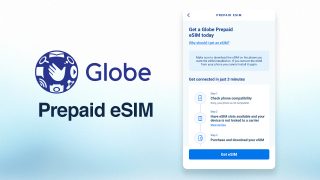










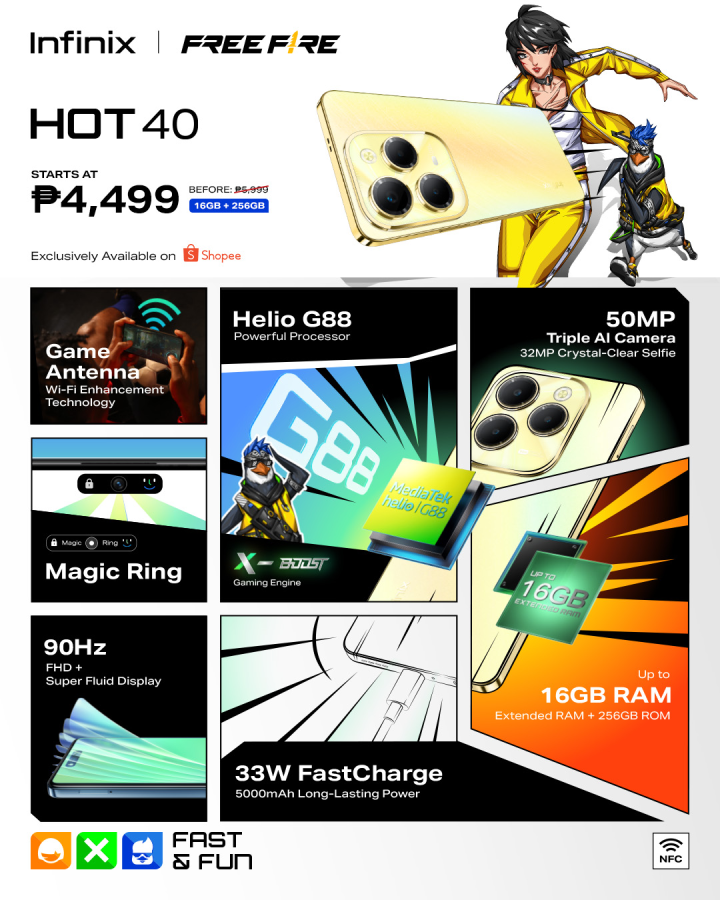






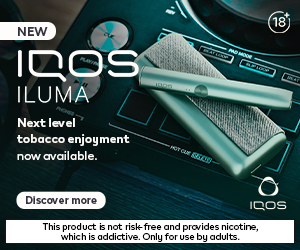








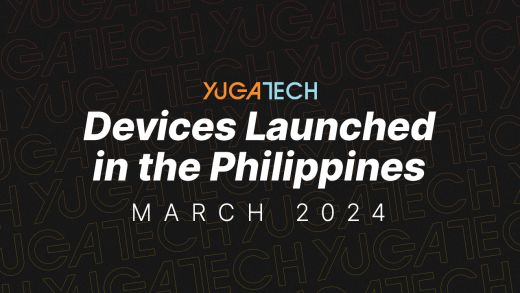

Sonuali
wow. just buy a console
i hope that someday.. phone would integrate…
– key mapping to skills
– macro via key mapping / tap
– timed macro cycle
– key map BT controller (ps4 / xbox)
– dual screen (separate gaming account per screen)
…. ill surely buy that phone!