We already shared our thoughts about the Canon Pixma E470 10 last week. Although, what if you don’t need the wireless connectivity and are just looking for a basic all-in-one printer? Well, that’s where the Pixma E410 comes in. It’s an identical looking printer that just got stripped with Wi-Fi.
Author’s note: Since the Pixma E470 and Pixma E410 share a lot in common, we’ve taken parts of our previous review.
Table of Contents
Design and Construction
The Pixma E410 doesn’t differ much from the previous Canon all-in-one printers that are already sold in the market. It’s a rectangular chassis made of polycarbonate with a matte and textured black finish. The body is pretty shallow but we’re already accustomed to it since most consumer printers are. In return, you a get a pretty light body that you can easily move around your home or small office.

The front of the printer is where the paper feeds out during printing. The tray is well hidden when not in use but any user can simply pull it out to catch the printed document. It doesn’t extend as much as we thought at first but it will manage even for a legal bond paper.

Checking at the top, we have the lid for the feed tray with helpful paper size markings. This aids you when trying to keep the paper in place during printing and avoid paper jams.

The second lid at the top opens up the flatbed scanner of the printer. The maximum document size is A4. There are also size markings around the border of the scanner to help you position your document before closing the lid.

Just to the left of the scanner are the operational buttons of the printer. Here we have the instant start button for the copy machine, either grayscale or color, stop button, and power. There are also LED indicators to show the status of the printer.

The back of the printer is not as clean looking as the front. The rear shows the hinges of the lids, the power supply, and the I/O ports.
Setup and Features
Before you can start using the Pixma E410, you have to set it up first. There a handy visual guide that comes with the package to help you out. It’s fairly simple and straightforward. It also comes with two cartridges, one for black and another for color, a USB cable, and a power cable.

After installing the cartridges, just let the printer configures itself which takes about a few minutes. After that, as indicated in the guide, you can now connect via USB to your PC.

Overall, we didn’t have any issue with the setup. Since Windows 10 automatically installs drivers upon initial connection to the printer, it’s a plug and play device. Upon booting up Word, you’d already see the printer in the print menu. There’s still a CD in the box if you need extra Canon software to help you with the printing, or if things didn’t go well during setup.

Since it’s an all-in-one printer, it can print, scan, and copy. To perform print and scan, the printer must be connected to the PC. But for copying document, you can do it directly on the printer with a push of a button.
For printing, it’s maximum resolution is 4800 x 600 dpi and up to A4 size. For scanning, it’s 600 x 1200 dpi and, again, A4 size. Obviously, the copy function is limited to A4 size paper and performs in color or grayscale.
Print Quality and Speed
According to Canon, the Pixma E410 is capable of printing (ISO standard) up to 4 images per minute on an A4 regular paper in color and 8 pages per minute in monochrome, just the same with the Pixma E470.
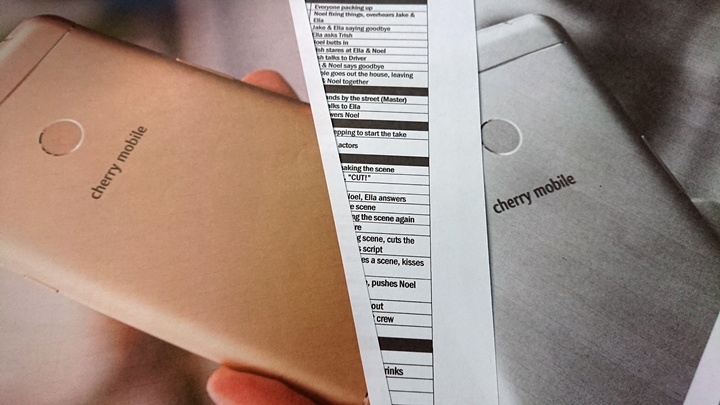
But with our own usage in default settings and with the use of a legal bond paper, the printer was able to print a full page image on an average of 44 seconds, slower compared to Pixma E470. A full page text will take about just 9 secs on a similar paper, surprisingly faster now than its wireless cousin.
As for quality, again, it’s just okay. It’s not the sharpest print we’ve seen on a paper because it’s an inkjet printer, not a laser, but it’ll do for everyday documents, and school works. Of course, you can always tweak the setting before printing depending on your preference. Lowering the print quality will result in faster printing.
Conclusion
If you’re in the market for an all-in-one printer, you may check out the Canon Pixma E410 which has an SRP of Php3,695.

It’s an affordable option for a printer that can print, scan, and copy. Its monotonous design makes it easy on the eyes and pair with other office paraphernalia. But if you’re looking to have a wireless printer, you may check out the Pixma E470 58.
What we liked about it:
- Monotonous design
- Affordable
- Cheaper than the wireless variant
What we didn’t:
- Average build
- Lack of wireless connectivity limits modern office setup

















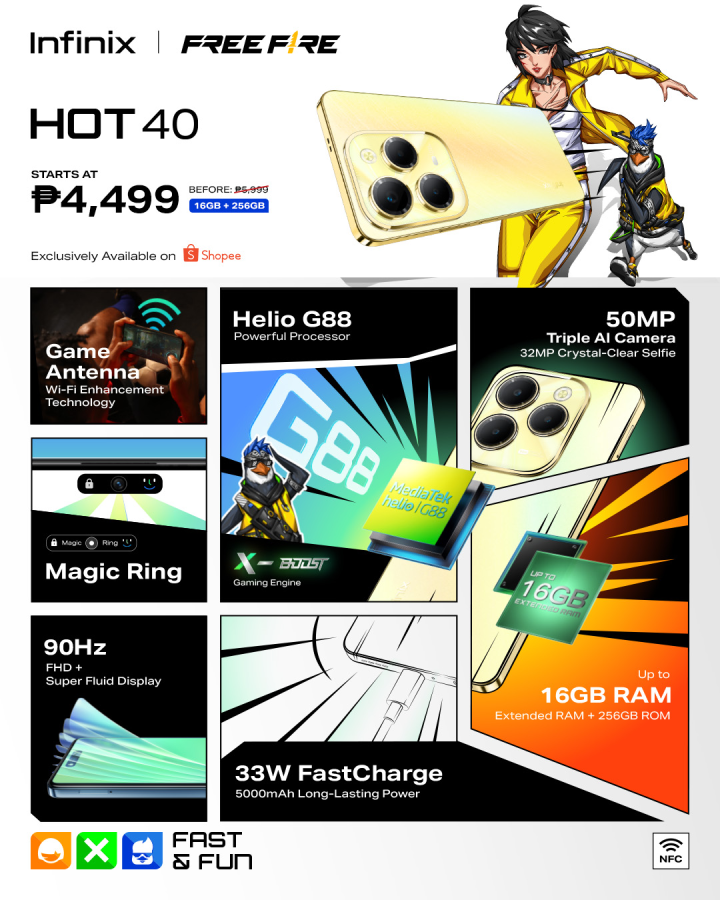






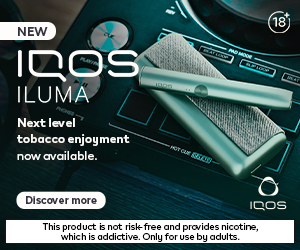









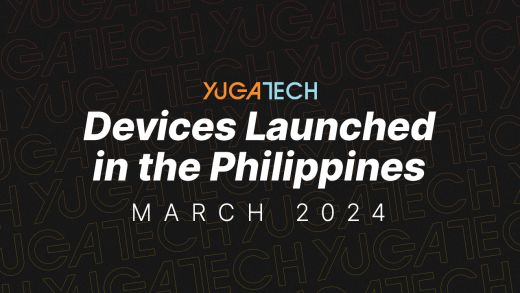
Hey
How can i set the paper size from ltr to A4
I just cant set it so it can copy full size of A4
Reply to me A.S.A.P.
Why can’t print 17 mm bottom ? too much bleeding . how can i get full page A4 without editing the size ?
This review does not give information about ink capacity, cost and availability which are essential when buying printers. Please improve your product reviews by putting premium on buyers point of view, this way your articles will be worth reading.
not a good idea buying this, cartridge holds few ml of ink which in return will cost you more. just buy the printer with refillable cartridges, it will save you money in the long run.