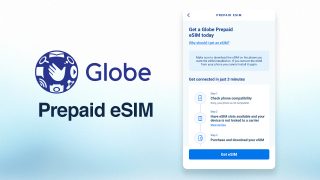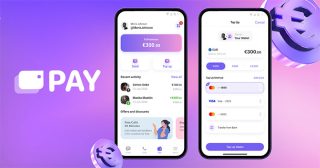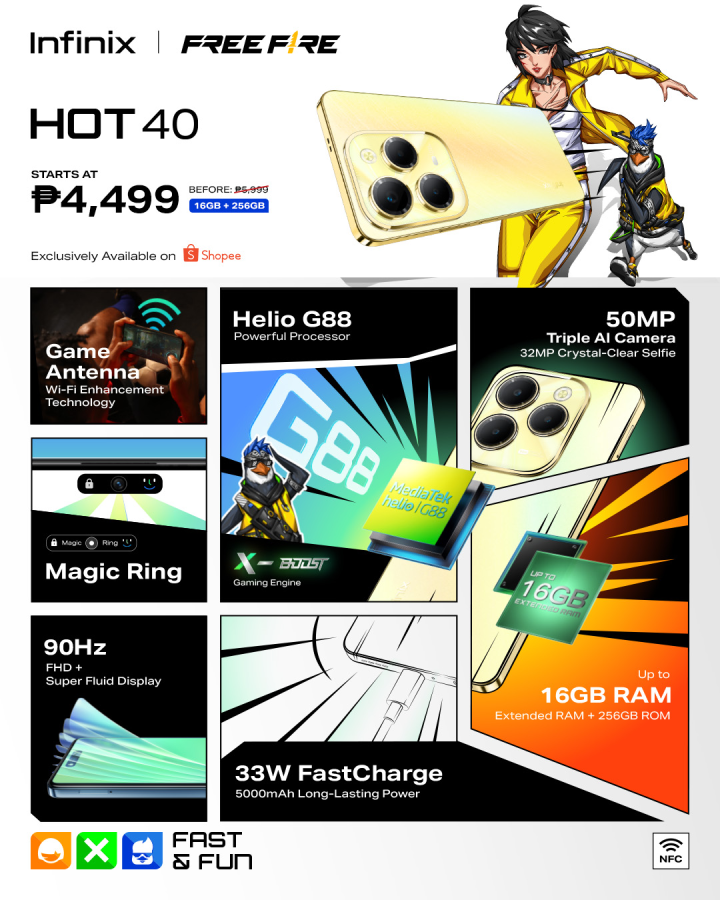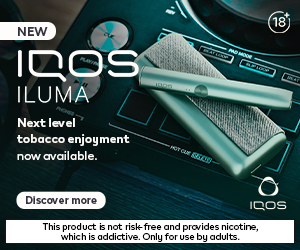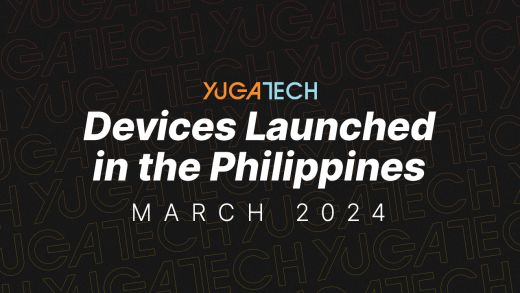Have you ever complained about your PC running slow? Or how it takes forever for your PC startup? Of course, people would suggest the usual solutions like buying more RAM or buying an SSD. Unfortunately, not everybody has that kind of money to upgrade their PC on a whim. However, there are a few tips and tricks that you can do to speed up your PC just for free. All you have to do is do simple tweaks to your settings.

Turn on High Performance
Windows defaults your power settings to balanced. You can change this to the faster High-Performance mode by just changing the settings in power options. Of course, High-Performance mode will draw more battery or electricity, but you get a speed or performance boost to your PC in turn. All you have to do is right-click the Windows button and select Power Options. Then, in the next window, choose the additional plans option and select High-Performance.

Remove unneeded start-up options
A lot of programs automatically boot when you start your PC. In addition, most programs you install automatically will start up with your PC if you don’t change its settings. This is one of the best ways to make your PC feel faster at bootup.
All you have to do is press CTRL-SHIFT-ESC on your keyboard to open the task manager and then click on the Startup tab and choose the programs you want enabled or disabled. Of course, this will be up to you whether the program is an essential app you need during startup.
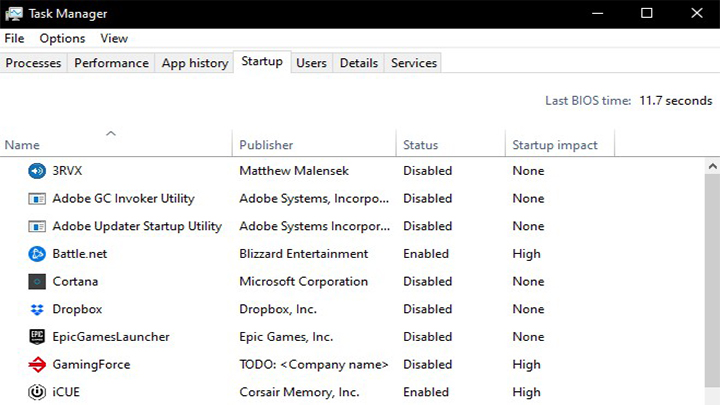
Clean up junk and unnecessary files
Use free programs like CCleaner to erase files you don’t need in Windows. It will also check your registry and search for files that you don’t need. Unfortunately, these files take up hard disk space and can also lead to your PC being sluggish. Freeing up disk space is one of the best ways to speed up your PC.

Remove unwanted programs
Check the programs that are installed on your PC or laptop. Make sure that you don’t have programs that you don’t need. For most laptops as well, make sure you delete the bloatware that comes with your laptop. These are programs that take up a lot of hard drive space, and most of the time, you won’t even use them.

Turn off Windows Tips
Windows 10 gives you tips on using the operating system, but that too takes up resources and keeps an eye on you’re using your PC. Yes, it’s part of the whole privacy agreement, but more importantly, it slows down your PC.
Just click Start then Settings. Select System and then Notifications and actions. At the bottom, turn off the Get tips, tricks, and suggestions as you use the Windows button.
Turn off visual effects
On some lower-end computers, this might help a lot. However, rendering the Windows interface still takes resources from your PC. All you have to do is open the control panel, type performance in the search box and click on “Adjust the appearance and performance of Windows,” then uncheck the boxes of the effects you don’t want to be turned on.
Check for malware or viruses
There can be many things entering your PC, and a virus or malware might be slowing down your PC. So if you’re suspicious, try to use an antivirus or anti-malware to find these unwanted things inside your PC. There are a couple of free ones available for you to use.

Restart your PC
Last but not least, a lot of people just turn their PCs or laptops to sleep or close the lid without shutting the PC off or even rebooting. Sometimes all your PC needs is a clean restart. I know many people are afraid of losing all those tabs they have open, but once in a while, all you have to do is give your PC that short break by shutting it down or properly restarting it.
These are just some of the ways you can speed up your PC for free! Many of them just require you to clean your PC a little bit and do a little tweak here and there. All you have to do with these tips is give your PC or laptop a little bit of TLC. Just by doing some of these steps, you’ll definitely feel your PC a bit faster. If not, after performing these tips, and your PC still feels slow, then it might be time to shell out a bit of money and upgrade your hardware. We’ll get there soon, but that’s a different story for a different time.