Having problems with your iPhone’s battery? You’re certainly not alone. If you are looking for ways to extend you’re iOS device’s battery life, especially if you’re a new owner, then you might want to try the following tips we tested ourselves.
Author’s note: Majority of these tips were used on an iPhone 5S and iPhone 5C running on the latest version of iOS 9.
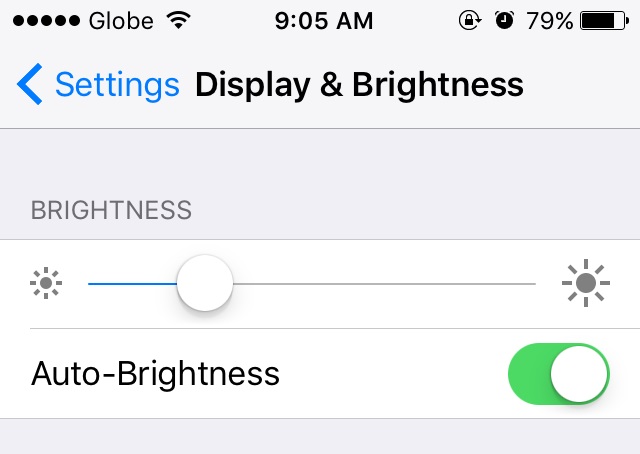
The screen is one of the largest components in a smartphone and one that you use all the time. That being said, the brighter it is the more power it consumes. You can utilize Auto-Brightness to make it more efficient but if you think the phone is using a setting brighter than what you prefer (especially at night) you can go to Settings –> Display & Brightness and move the slider a bit to the left.
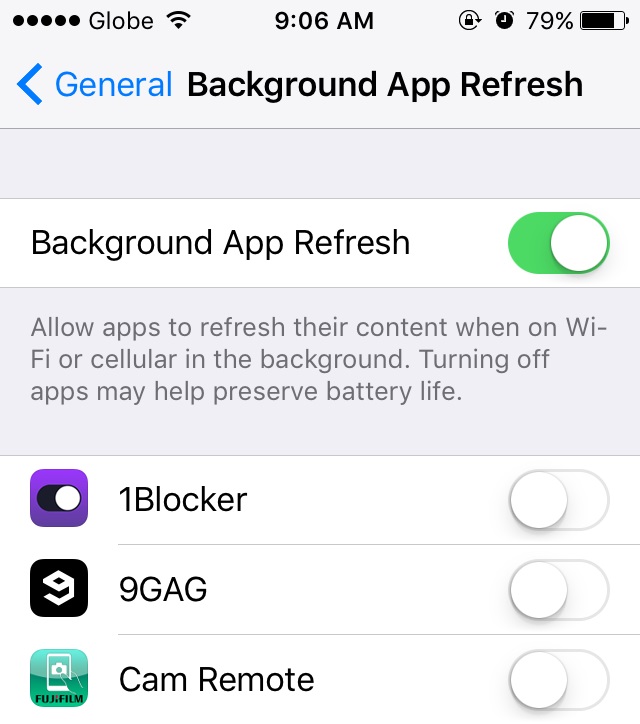
Background App Refresh allows apps to refresh their content when on Wi-Fi or cellular in the background. In other words, these apps connect to the internet, fetch information and update content even when you’re not using it. This means the more apps are using this function, the more power is consumed. Our tip is to minimize the apps allowed to refresh in the background. In our case, we limit it to messaging and e-mail apps but you can also switch it off by going to Settings –> General –> Background App Refresh.

iOS devices, especially the iPhone 6S and 6S Plus, allow you to choose between three types of wallpapers – Dynamic, Stills, and Live. Dynamic and Live are animated and use more resources. To save battery, you can opt to use Stills instead. Go to Settings –> Wallpaper –> Choose New Wallpaper –> Stills –> choose a wallpaper –> select Still –> tap on set.
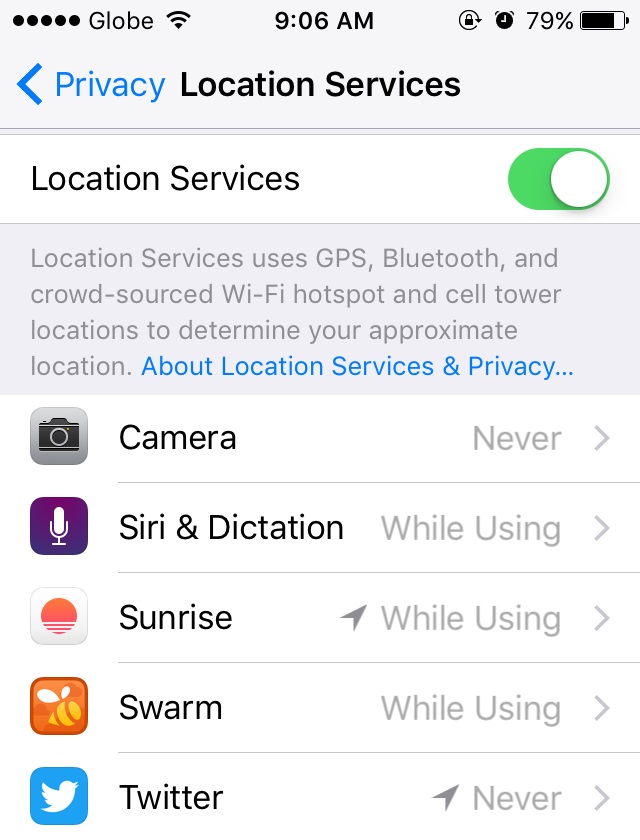
Your iPhone has GPS and other capabilities to determine your location. Like in Background App Refresh, the more apps using this function, the more power is consumed. You can limit the apps using Location Services by going to Settings –> Privacy –> Location Services. From there you can choose if or when your apps can use Location Services. In our case, we don’t really use Geo-tagging when using Photography apps so we set them to ‘Never.’ You can also switch off Location Services if really needed.
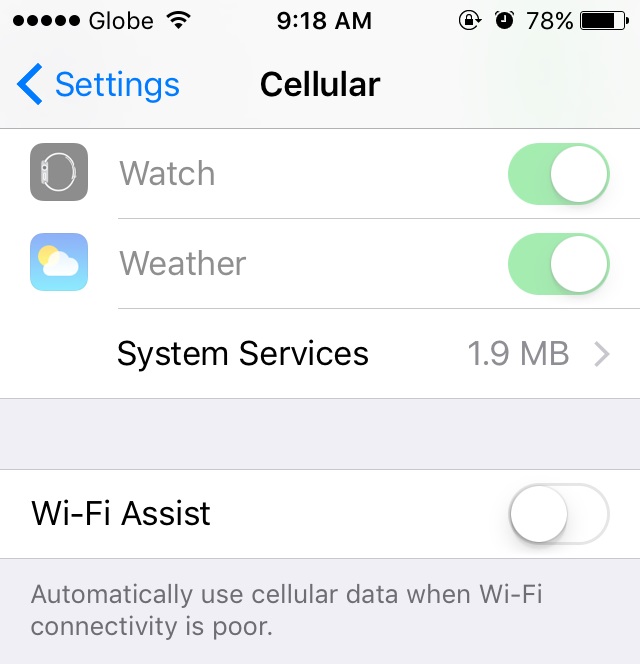
Wi-Fi Assist is a new feature found on iOS 9. It automatically use cellular data when Wi-Fi connectivity is poor. And most of us know that using cellular or mobile data eats a lot of your battery. So if you don’t want your iPhone to use this feature, just go to Settings –> Cellular –> scroll down to the bottom –> switch off Wi-Fi Assist.
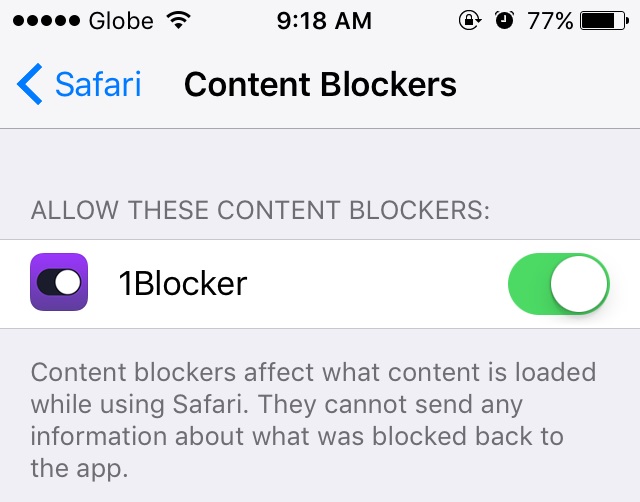
Cellular data, although battery consuming, is part of the phone’s feature so we don’t expect you to stop using it. What you can do is to make your cellular data usage more efficient so you don’t spend a lot of time on it which is crucial considering our country’s very slow internet connection. One way is to content / ad blocking apps so webpages load faster when using Safari. One app we can recommend is 1Blocker which is free to download.
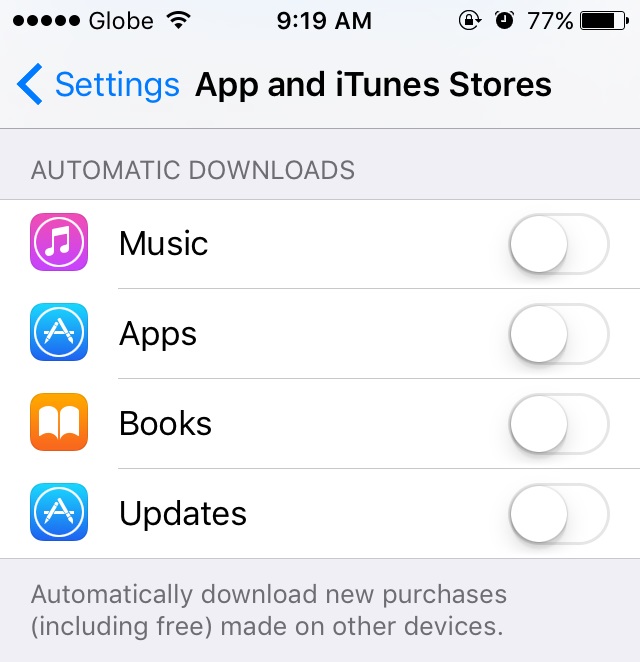
Ever had that experience when you’re already slow internet connection becomes even slower then finding out that your iPhone is the culprit as it is downloading updates and apps without you knowing? And yes, this also consumes battery. To remedy this, go to Settings –> App and iTunes Stores –> toggle off Updates. From here you can also switch off auto downloads for Music, Apps, and Books, switch off Use Cellular Data, and App Suggestions (iOS 9).
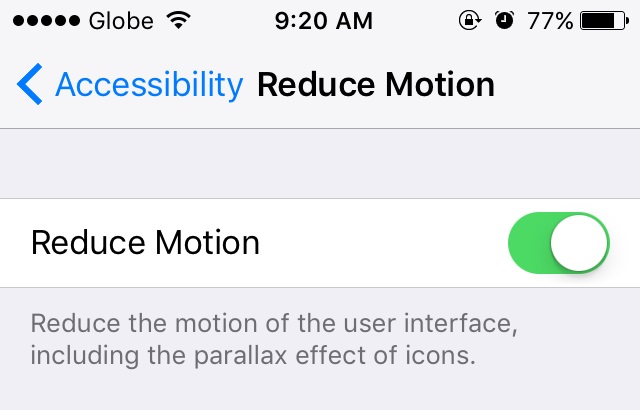
If you’re not a fan of the UI animations and effects of iOS then you’re in luck as you can switch it off. Just go to Settings –> General –> Accessibility –> Reduce Motion –> switch off. Less animations and effects means more battery saved.
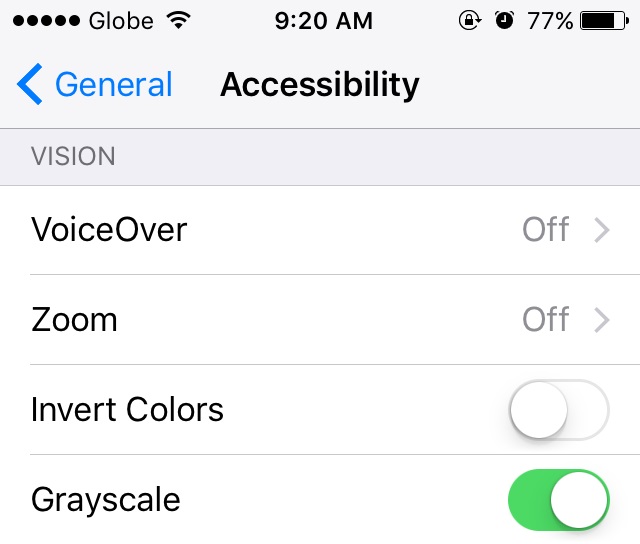
Some Android smartphones have the grayscale option to save on battery. Guess what, iPhone users have this option too, which is handy when your phone’s battery is bleeding red and you want to squeeze more life out of it. To turn this feature on just go to Settings –> General –> Accessibility –> Grayscale –> switch on.
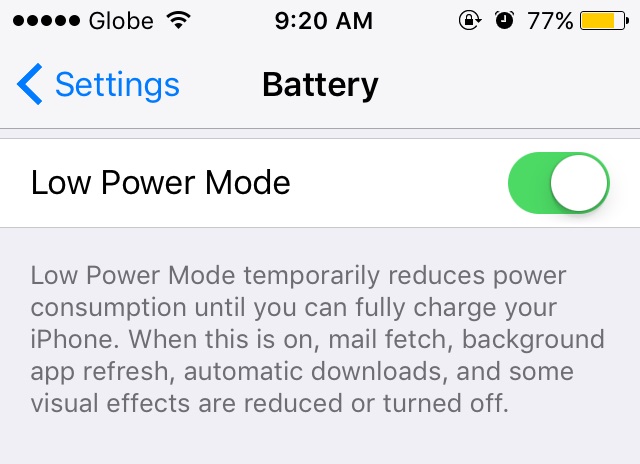
One of the new features of iOS 9 is the Low Power Mode. When switched on the phone temporarily reduces power consumption as it turns off mail fetch, background app refresh, automatic downloads, and visual effects. Basically an all-in-one switch of some of our suggestions mentioned above. To use this feature, just go to Settings –> Battery –> switch on Low Power Mode.
Got other battery saving tips for the iPhone? Feel free to share them to your fellow readers by writing it down the comments field below.

YugaTech.com is the largest and longest-running technology site in the Philippines. Originally established in October 2002, the site was transformed into a full-fledged technology platform in 2005.
How to transfer, withdraw money from PayPal to GCash
Prices of Starlink satellite in the Philippines
Install Google GBox to Huawei smartphones
Pag-IBIG MP2 online application
How to check PhilHealth contributions online
How to find your SIM card serial number
Globe, PLDT, Converge, Sky: Unli fiber internet plans compared
10 biggest games in the Google Play Store
LTO periodic medical exam for 10-year licenses
Netflix codes to unlock hidden TV shows, movies
Apple, Asus, Cherry Mobile, Huawei, LG, Nokia, Oppo, Samsung, Sony, Vivo, Xiaomi, Lenovo, Infinix Mobile, Pocophone, Honor, iPhone, OnePlus, Tecno, Realme, HTC, Gionee, Kata, IQ00, Redmi, Razer, CloudFone, Motorola, Panasonic, TCL, Wiko
Best Android smartphones between PHP 20,000 - 25,000
Smartphones under PHP 10,000 in the Philippines
Smartphones under PHP 12K Philippines
Best smartphones for kids under PHP 7,000
Smartphones under PHP 15,000 in the Philippines
Best Android smartphones between PHP 15,000 - 20,000
Smartphones under PHP 20,000 in the Philippines
Most affordable 5G phones in the Philippines under PHP 20K
5G smartphones in the Philippines under PHP 16K
Smartphone pricelist Philippines 2024
Smartphone pricelist Philippines 2023
Smartphone pricelist Philippines 2022
Smartphone pricelist Philippines 2021
Smartphone pricelist Philippines 2020
bogarrt says:
thanks for the tips..