An all-in-one printer was delivered to the doorstep of YugaTech. While it is unusual to see printer reviews in the website, we don’t see why we can’t do a quick assessment. We have the HP DeskJet Ink Advantage 3635.
Table of Contents
The printer from Hewlett-Packard is made out of matte polycarbonate splurged with white paint and blue tones. The scanning bed can be found where it’s usually placed, on top of the printer. Beside it is the status display that conveniently shows the ink levels and some quick information.

There are also 9 buttons for the operation of the printer – Cancel, Resume, Wireless, Information, Wi-Fi Direct, HP ePrint, Copy Color, Copy Black, and Power. Each button has unique actions which are stated in the manual. The paper feed tray is accessed by sliding it out and can be neatly tucked when not in use. Same goes to the paper tray in front of the printer.

The front also gives access to the cartridge holder when opened and there’s a nifty label behind it that indicates which specific HP ink is compatible. The DC-in and USB port is located at the back of the printer.
The device is a multi-purpose home and office printer. It can print, scan, copy, and basically has everything you need in dealing with paperwork. It also has Wi-Fi so you can wirelessly print your documents.
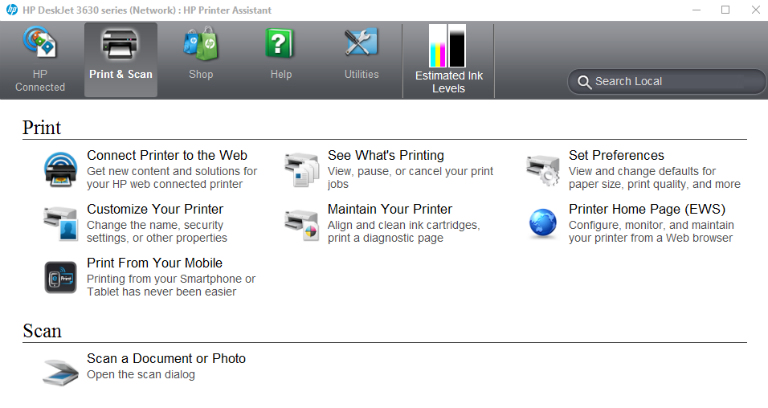
Let’s run through the three main purpose of the printer:
The main purpose of this device is to print. When we unboxed the printer, we immediately tested its wireless feature. We tried printing a single page PDF document from a Nexus 7 (2013). Thanks to the built-in support on Android (KitKat 4.4 and above), HP’s wireless printing feature worked flawlessly. There’s also a few options to tinker with like double-sided printing, print quality and more.

Traditional PC printing takes more setup than Wi-Fi direct. Upon finishing the setup and installation, you’ll have some software suite to get the most of the printer. A broader printing option is now available for better printing of a particular document or even a photo. You can go borderless, set the type of paper to use, or even choose presets.
With the installed application on your PC, you’ll be able to scan documents and save them into PDF or JPEG. You can manually crop the scanned file or let the software do the cuts. While quality of the scan is commendable for everyday use, the scanner takes some time to finish.

If you are in need of photocopy or “xerox” as popularly termed on the streets, it’s only one click away with this. It has buttons for direct copy, one for color and another for grayscale. Simply place any desired document and it will simultaneously print while scanning. Keep in mind that it can take up to A4 size only.
Like most inkjet printers in the market, the DeskJet 3635 will be enough for everyday printing, may it be for office or school use. Output quality and speed depends on the setting of your print job.
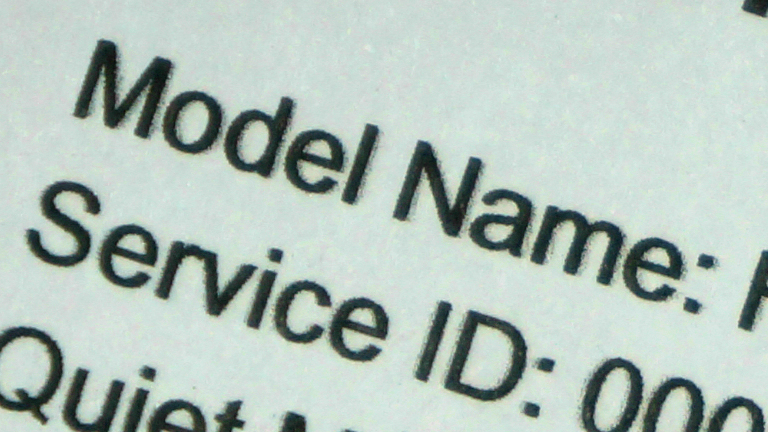
If done with “draft” printing on a good paper, quality is average with noticeable print dots on image while text looks a bit jagged. Choosing “best” option removes the roughness on text and improves image quality. Although, printing time takes longer. We wouldn’t recommend the printer for photos, but it can still do a decent job in inking colors.
The HP DeskJet Ink Advantage 3635 retails for Php 4,499USD 77INR 6,499EUR 73CNY 558 with a black and a tri-color cartridge included. Like most HP Ink Advantage printers, the printer is costlier than the competition but the original cartridges cost are cheaper. In the long run, it will be a great investment.

What we liked about it:

YugaTech.com is the largest and longest-running technology site in the Philippines. Originally established in October 2002, the site was transformed into a full-fledged technology platform in 2005.
How to transfer, withdraw money from PayPal to GCash
Prices of Starlink satellite in the Philippines
Install Google GBox to Huawei smartphones
Pag-IBIG MP2 online application
How to check PhilHealth contributions online
How to find your SIM card serial number
Globe, PLDT, Converge, Sky: Unli fiber internet plans compared
10 biggest games in the Google Play Store
LTO periodic medical exam for 10-year licenses
Netflix codes to unlock hidden TV shows, movies
Apple, Asus, Cherry Mobile, Huawei, LG, Nokia, Oppo, Samsung, Sony, Vivo, Xiaomi, Lenovo, Infinix Mobile, Pocophone, Honor, iPhone, OnePlus, Tecno, Realme, HTC, Gionee, Kata, IQ00, Redmi, Razer, CloudFone, Motorola, Panasonic, TCL, Wiko
Best Android smartphones between PHP 20,000 - 25,000
Smartphones under PHP 10,000 in the Philippines
Smartphones under PHP 12K Philippines
Best smartphones for kids under PHP 7,000
Smartphones under PHP 15,000 in the Philippines
Best Android smartphones between PHP 15,000 - 20,000
Smartphones under PHP 20,000 in the Philippines
Most affordable 5G phones in the Philippines under PHP 20K
5G smartphones in the Philippines under PHP 16K
Smartphone pricelist Philippines 2024
Smartphone pricelist Philippines 2023
Smartphone pricelist Philippines 2022
Smartphone pricelist Philippines 2021
Smartphone pricelist Philippines 2020
ching says:
hi. i’m no techie but can we print docs or photos from iOS? is this compatible with iphone? thank you. :)
JeT says:
Yes ching it is compatible with apple devices using air print
ria says:
Hi im running on mac os x lion 10.7, im very keen to know if it would work thru wifi direct printing? I searched the system requirement and they do not support the version. But if you still have this printer and would pls do me a favor to test a macbook running on lion via wifi direct printing it would be really really appreciated.
Run Julle Anne Cartilla says:
do i need to connect the printer to my pc by wire if ever i need to scan something?
wena says:
Hi. I’m playing onm buying this type of printer and I just want to know if it’s compatible with Windows 10?
Thanks.
Yvonne Arabejo Tupaz says:
how much is the toner cartridge?
Rida Yun says:
Does it support printing on a legal size paper?
Dothackjhe says:
Which ink cartridge does this run with?
Memori says:
what its DPI?