For users with tons of files like videos, music and photos, they will eventually find their computer’s on-board storage filling up. Normally, the solution is to move to Cloud services like DropBox or Google Drive, or get an external hard drive. The problem with the former is that it requires an Internet connection while the latter, a wired connection. Western Digital offers a different solution with the My Cloud Mirror (Gen 2) which provides users with their own personal cloud.
Table of Contents
The My Cloud Mirror is a pretty sleek and portable unit for a personal cloud. It has a plastic build with a glossy finish and curved edges. This makes the device appear subtle and not an intimidating kind of tech. Even with its high-tech capabilities, it will look at home in the living room, home office, or bedroom.

The device doesn’t offer anything fancy in terms of looks. There’s a small gray strip at bottom front which houses three LEDs for the Power and Drives, as well as the product branding. The rest of the front, left and right sides are clean and barren. It might look boring but it has the potential to be personalized if you have enough stickers.

Right up top is a gray plastic cooling vents which also gives you access to the two removable hard drives set to Mirror Mode (RAID 1). In our case, it’s two 2TB hard drives. Vents are also placed at the bottom for better ventilation as well as four plastic nubs as its feet.

The rear part is where it gets busy. Here you will see the two USB 3.0 ports, Ethernet port, external DC in Power port, reset button, and Kensington Security Slot.

As for handling, I mentioned earlier that it is portable, however, not the kind of portable that you can carry in a small bag. It measures 6.75 x 6.1 x 3.9 inches and weighs in at around 1.6kg (4TB model) so you can surely fit it inside a small bag in the event you need to bring it somewhere. As for other aesthetic aspects, the My Cloud Mirror is very well-made and looks attractive as well.
Setup is pretty straight forward. First you need to plug the device to a power source which will then automatically switch it on. The LEDs will blink and will go steady after 2 to 3 minutes which means the device is ready.

Connect the Mirror to your modem via Ethernet and then you can proceed with setup by going to mycloud.com/setup. An internet connection is required as you will need to create an account.

Once setup is finished you can then access the Mirror on your PC via your browser by signing into mycloud.com account or via its direct IP. From there you can access the dashboard which gives you detailed overview of your storage, network activity, number of cloud devices, users accessing the storage, and installed apps (HTTP, FTP, P2P, and Web File Viewer).

Also found here are the tabs for managing cloud access, performing different kinds of backups, adjusting storage modes from RAID, to JBOD, to Spanning, and general Settings.
The My Cloud Mirror comes with a lot of features that would satisfy new and advanced users. For beginners like me who wants to use as storage for my videos, photos, and music files, I can simply upload files from my PC to the My Cloud via my dashboard of choice (WD My Cloud desktop app, WD Sync, or web browser). My storage-limited smartphone or tablet greatly benefit as well as I can upload my files as well via the mobile app for iOS and Android.
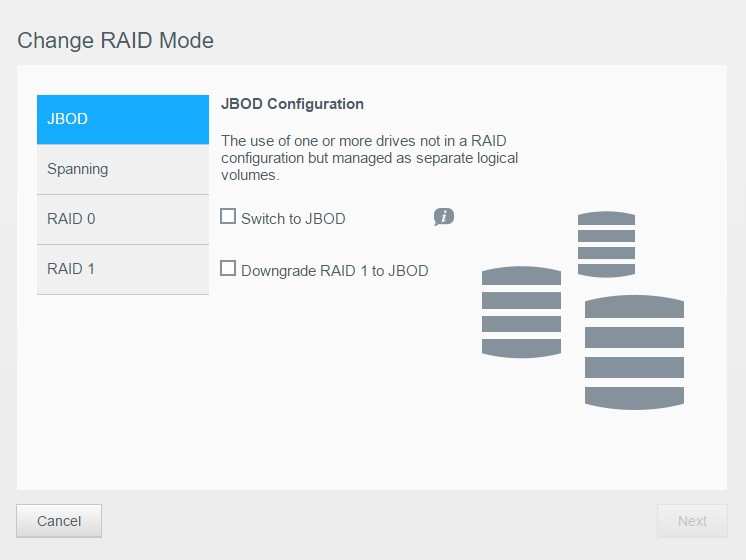
From here I can manage my files, stream content with no lags, or access it remotely from a different network using its Remote Access feature which is very handy in the event I forgot some important files at home. In addition, the My Cloud Mirror allows multiple users and devices to read, write, and stream data simultaneously.

Take a look at other features below:
The My Cloud Mirror (Gen 2) features two WD RED 3.5-inch SATA hard drives supported with a high performance (100/1000) Gigabit Ethernet connection, and two USB 3.0 ports that offer a transfer rate of up to 5Gb/s. The device gets a bit warm on the outside but still comfy enough to touch. The inside gets toasty though at 48°C.

Performance is great as I didn’t experience any hiccups when uploading, downloading, and streaming files. When it comes to speed, uploading a 1GB file takes less than 2 minutes while downloading gets us an average of 10MB/s.
Overall, the Western Digital My Cloud Mirror (Gen 2) proves to be a very useful and effective device for those who need to manage tons of files. For casual users, it liberates you from depending on an external hard drive and takes the load off smartphones and tablets with limited internal storage. Heavy users like photographers, graphic artists, and video producers can take advantage of features like automatic file backup, password protection, and multiple storage modes.
As for the price, it doesn’t come cheap starting at Php15,990USD 272INR 23,099EUR 260CNY 1,984 for the 4TB model, Php20,990USD 358INR 30,322EUR 341CNY 2,605 for 6TB and Php25,990USD 443INR 37,545EUR 422CNY 3,225 for 8TB. Although heavy in the pockets, the WD My Cloud Mirror is a good investment.
Western Digital My Cloud Mirror (Gen 2) specs:
High performance (100/1000) Gigabit Ethernet connection
2x WD Red 3.5-inch SATA hard drives
4TB, 6TB, 8TB configurations
CIFS/SMB, NFS, FTP, AFP supported protocols
GIgabit Ethernet (RJ-45) port
2x USB 3.0 up to 5 Gb/s
Supports Windows Vista to 10, Mac OS Lion to El Capitan
My Cloud OS 3
6.10 (L) x 3.90 (W) x 6.75 (H) – inches
1.6kg (4TB), 2.1kg (6TB), 2.3kg (8TB)
What we liked about it:
* Nice build and design
* Large internal storage
* Multiple storage modes
* Fast transfer rates
* Personal cloud with remote access
* Multiple user and device support
What we didn’t like:
* Pricey
* Slow startup

YugaTech.com is the largest and longest-running technology site in the Philippines. Originally established in October 2002, the site was transformed into a full-fledged technology platform in 2005.
How to transfer, withdraw money from PayPal to GCash
Prices of Starlink satellite in the Philippines
Install Google GBox to Huawei smartphones
Pag-IBIG MP2 online application
How to check PhilHealth contributions online
How to find your SIM card serial number
Globe, PLDT, Converge, Sky: Unli fiber internet plans compared
10 biggest games in the Google Play Store
LTO periodic medical exam for 10-year licenses
Netflix codes to unlock hidden TV shows, movies
Apple, Asus, Cherry Mobile, Huawei, LG, Nokia, Oppo, Samsung, Sony, Vivo, Xiaomi, Lenovo, Infinix Mobile, Pocophone, Honor, iPhone, OnePlus, Tecno, Realme, HTC, Gionee, Kata, IQ00, Redmi, Razer, CloudFone, Motorola, Panasonic, TCL, Wiko
Best Android smartphones between PHP 20,000 - 25,000
Smartphones under PHP 10,000 in the Philippines
Smartphones under PHP 12K Philippines
Best smartphones for kids under PHP 7,000
Smartphones under PHP 15,000 in the Philippines
Best Android smartphones between PHP 15,000 - 20,000
Smartphones under PHP 20,000 in the Philippines
Most affordable 5G phones in the Philippines under PHP 20K
5G smartphones in the Philippines under PHP 16K
Smartphone pricelist Philippines 2024
Smartphone pricelist Philippines 2023
Smartphone pricelist Philippines 2022
Smartphone pricelist Philippines 2021
Smartphone pricelist Philippines 2020
Ed says:
If procey, what do you suggest as possible alternatives that can support transfers from PC and MACs?