For those of you who followed the article on ICS update for Nexus S and wanting to receive the official OTA ICS 4.0.4 update, but worried that you may not get it; or hated ICS and just wanted to get back to Gingerbread — don’t despair. We have a list of easy to follow instructions that you can use to revert your handset back to its factory default OS.
Unfortunately the instructions were not that easy compared to when you updated your phone. This also requires rooting your phone, but don’t worry after reverting back it will be unrooted again as if nothing happened. As long as you follow the guidelines correctly, this whole process should not take more than 15 minutes.

Fair Warning: This is not for the faint-hearted. This is also not for trigger-happy users. Lastly, it is not our fault if something bad happens to your Nexus S. We wrote this because it worked for our devices by following simple instructions and making sure that each are done correctly. YugaTech is not responsible for any damage that these procedures will cause to your smartphone. Good luck!
Before we all get too excited, I want you to take this opportunity to back-up your important files on your device. Just in case anything happened to you (just kidding) or your phone, at least you were able to back your files up. When that’s done, here’s some app/software that you may want to download first before we proceed. (This may also give you some more time to rethink if you really want to do this).
1. Make sure that all necessary Nexus S drivers are installed on your PC. Download and install “Google USB Driver for Windows Revision 4†and PdANet driver here.
2. Download FastBoot and ADB to your computer. You can download these here.
3. Download the SuperUser zip file here.
4. Download Clockwork Recovery here.
5. Determine what OS came pre-installed with your Nexus S. For the most part it’s 2.3.6. If it is you can download the official OS here.
6. If your handset came with a different OS, skip step 6 and visit this site. Browse through available OS and find one that suits your device.
If you have come this far, then you’re really determined to revert your OS back. This is the last chance to walk away from this. Should you wish to continue, proceed to Step 7. Good Luck!
7. Extract FastBoot & ADB and Clockwork Recovery on a “new folder†on your desktop.
8. Open the “new folder†directory where ADB & FastBoot are. Then open “Androidâ€. Copy the path on the address bar. You should have something like this: C:\Users\DV6t-6000\Desktop\New folder\Android.
9. Go to your Computer properties (Start> Right-Click Computer > Click Properties), Click advance system settings > Environment Variables.
10. Under system variables, look for “Path†and double click it. Then go to the end of the string and paste the copied path with a semi-colon (;) before it. It should look like this ;C:\Users\DV6t-6000\Desktop\New folder\Android. Confirm the action by clicking OK. Click on OK for the system to take the changes made. And another OK to close the System Properties.
11. Connect your phone to your PC. Then select “Turn On USB Storage†on your device.
12. Copy the Superuser-3.0.7-efghi-signed.zip on the main folder of the phone’s memory.
13. Copy downloaded OS on the main folder of the phone’s memory.
14. Open up command prompt on your computer.
15. Turn your phone off and boot to FastBoot by pressing the power button and the volume up key at the same time. The FastBoot should like this:
On the command prompt type in “fastboot oem unlock” then press Enter. Your command prompt should look like this:

If we have the same screen you’re on the right track but If not, I’ll help to get you back on track if you take note of what you’re seeing and/or send a screenshot to my email.
16. You’ll get this disclaimer if you were able to follow the instruction so far.
Select Ok and just let the device to take the changes made. Don’t try to use your screen when selecting an option. Always use the up and down key for toggling and power button for confirming.

17. You’ll be routed back to the FastBoot screen. This time however, you’ll see that the Lock State of your device is now in red and says UNLOCKED.
18. Open the “new folder†then copy the path on the address bar.
19. On the command prompt, type this is in: fastboot flash recovery, then paste the copied path and add this \recovery-clockwork-5.0.20-crespo.img then press Enter. You’re command prompt should look like this:

If we have the same screen you’re on the right track but If not, I’ll help to get you back on track if you take note of what you’re seeing and/or send a screenshot to my email.
20. Ungplug the device. Then turn it off by selecting the “off†option, then reboot to FastBoot by repeating Step #15.
21. Choose Recovery on the selection. Wait until the phone has rebooted to Clockwork Recovery.
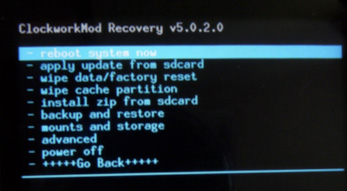
22. Scroll to “install zip from sd cardâ€. Then select “choose zip from sd cardâ€.
23. Select Superuser-3.0.7-efghi-signed.zip and confirm the action and let the phone take its course. (at this part of the procedure, you’re phone is now rooted.)
24. Go back to the main Recovery Menu
25. Select wipe data\factory reset and confirm action by selecting Yes – delete all user data
26. Select wipe cache partition and confirm action by selecting Yes – Wipe Cache.
27. Repeat Step #21.
28. Select the downloaded OS (1ada25375426.signed-so ju-ota-189904.1ada2537) and confirm action by selecting Yes – Install 1ada25375426.signed-so ju-ota-189904.1ada2537.
29. Wait till actions are done. You’ll see a prompt “Install sdcard complete”.
30. Go back once and Select reboot system now. You’ll now have Gingerbread OS back on your Nexus S. Now all you need to do is lock the bootloader again by repeating Step #15.
31. Once on the FastBoot, type on your command prompt “fastboot oem lock”.
I cannot further emphasize that performing these steps should be taken seriously and with caution. We will not be responsible for any damage on your device.
In the course of writing this article I have tested this method numerous times, on three different computers (2 laptops and 1 desktop) with different configuration and Windows 7 version and all attempts were successful.
I also took the initiative to have some of my friends who are not so tech savvy and have not tried to root, unlock and even upgrade their handsets OS and their attempts were successful as well. If ever you come across any issues please let me know and I’ll try to help you out. I hope that everything will turn out well on your attempt.

YugaTech.com is the largest and longest-running technology site in the Philippines. Originally established in October 2002, the site was transformed into a full-fledged technology platform in 2005.
How to transfer, withdraw money from PayPal to GCash
Prices of Starlink satellite in the Philippines
Install Google GBox to Huawei smartphones
Pag-IBIG MP2 online application
How to check PhilHealth contributions online
How to find your SIM card serial number
Globe, PLDT, Converge, Sky: Unli fiber internet plans compared
10 biggest games in the Google Play Store
LTO periodic medical exam for 10-year licenses
Netflix codes to unlock hidden TV shows, movies
Apple, Asus, Cherry Mobile, Huawei, LG, Nokia, Oppo, Samsung, Sony, Vivo, Xiaomi, Lenovo, Infinix Mobile, Pocophone, Honor, iPhone, OnePlus, Tecno, Realme, HTC, Gionee, Kata, IQ00, Redmi, Razer, CloudFone, Motorola, Panasonic, TCL, Wiko
Best Android smartphones between PHP 20,000 - 25,000
Smartphones under PHP 10,000 in the Philippines
Smartphones under PHP 12K Philippines
Best smartphones for kids under PHP 7,000
Smartphones under PHP 15,000 in the Philippines
Best Android smartphones between PHP 15,000 - 20,000
Smartphones under PHP 20,000 in the Philippines
Most affordable 5G phones in the Philippines under PHP 20K
5G smartphones in the Philippines under PHP 16K
Smartphone pricelist Philippines 2024
Smartphone pricelist Philippines 2023
Smartphone pricelist Philippines 2022
Smartphone pricelist Philippines 2021
Smartphone pricelist Philippines 2020
Turonbulaong says:
Reply to this post if you’re having any difficulties doing it. I’ll try to help as much as I can. :)
HELp says:
the cmd shows;
‘fastboot’ is not recognized as an internal or external command, operable program or batch file.
what do i do???
Mark says:
Why revert? ICS is so much better than gingerbread. I would suggest instead, installing bigxie rom with matr1x kernel then overclock to at least 1.3
GHz. It’s the best rom-kernel combination for Nexus S IMO.
Roegan Taron says:
*facepalm
why would anyone do that?
showbiz says:
May I know the reason you would hate ICS?
Turonbulaong says:
@Mark, showbiz, Roegan Taron – The sole reason why I wrote this is because other readers who have hacked or manually updated their OSes “might” want to revert their devices back to its factory default OS to get the “official” OTA OS update which is just around the corner. Don’t get me wrong, I really love ICS with my Nexus S but the unofficial version eats up way too much juice out of my phone and a bit buggy at times. I want to know if the official version would differ a lot as compared to the hacked version, and I’m sure some of our readers too. Thanks for your comments. :)
Android says:
Hindi ko akalain magpopost ng ganito dito sa yuga. What a waste of time…
hello! says:
Waste of time ? Then don’t freaking read it. Idiot!
imagineer312 says:
if you think this post has nothing to do with you then don’t read it. not all of the articles here are helpful to us but for some, they do. although i’m not yet in the need for this info now (as i’m still using gingerbread) but the way it is written (detailed) it might help me some time soon. thanks for posting.
Turonbulaong says:
@help – I think your having problem with step #10. Anyway, Try to double check if the path that you type in the system variables are directed to the new folder that you created that contains the command tools. This part is a bit tricky so if your still stuck try to DM me on twitter. :)
HELp says:
now i get an error saying;
error: cannot load ‘C:\User\G-EX\Desktop\android\recovery-clockwork-5.0.2.0-crespo’
i don’t have a twitter account sorry
yven says:
what about for asus transformer prime? it automatically downloaded a new firmware OTA but the installation failed. after that, the unit wont turn on. some blogs say i need to access its recovery mode, but i cant access it… hope someone will be able to help… thanks in advance
Turonbulaong says:
I’m sorry I don’t have an answer for your query yet as this thread is for Nexus S. But I’ll tinker with the Asus Prime and try to help you. I hope that other readers can help you out as well.
thejorlanb says:
One reason why they posted something like this is because, we find gingerbread better than ICS in terms of resources….As for me, my Gingerbread experience >> ICS experience…
turonbulaong says:
@help — this is also a sign that there’s something wrong with the path that you typed on the system variable. Try renaming your “new folder” to “android”.
Turonbulaong says:
@help — after that try to rename the path on the system variables with the same path that you can see on the address bar of the android folder.
Spin says:
Earn money online just by typing up captchas with www.megatypers.com Work
from anywhere in the world and get paid through Paypal or other options.
Minimum payout of only $3.you can. Megatypers pay from $0.85 to $1.35 for
every 1000 captchas completed..
It’s invite only
so you will need to use the following code to sign up this code: 1QAO
HELp says:
thank you very much for all your help, everything worked out great thank you so much. =)
Turonbulaong says:
@ Help — Wow! Glad you were able to do it! You’re welcome man. :)
audioatoms says:
have you read “fair warning”?
dlacc24 says:
Hey man, my phone already downloaded 4.0.4 (without my consent) and is ready for installation. Are there any issues when installing OTA update for Nexus S (i9023)? It would really suck if it fails and I can’t use the phone.
Turonbulaong says:
Great to hear that sir! :)
The mere fact that your phone (or OS) was deemed worthy of the upgrade means that there’s a slight chance that you’ll be encountering any issues installing the update. Reason why I said “slight chance” can attributed to a lot of factors but what I’m worried the most is not your phone or the alterations that you’ve done to your phone/OS but SAMSUNG. I suggest that you install the OTA update and keep me posted here and I’ll try to help if something arises.
dlacc24 says:
Thanks for that. It’s been bugging me for 3 days since I got the notice for the update. I also downloaded all the files you posted here on this article. just in case. Hehe…
Another question, since 4.0.4 will revamp my desktop, will it have a conflict on my current desktop? I’m using GO Launcher EX.
Also, fast reply… Nice.
Turonbulaong says:
Great move in downloading those files btw. It pays to be careful.
Regarding your launcher, I’m fifty-fifty on that. Last time I checked, GO apps has support for 4.0.4 already. So compatibility shouldn’t be an issue. On the other hand, after you’ve updated your OS you may find yourself force closing the app due to recent changes especially if the GO Launcher is not updated. But in any case you should be able to reinstall the app and you’re good to GO. Hehehe…
I don’t know with you but I’ve totally forgotten about GO or any other third party launcher after I’ve upgraded to ICS. Definitely better good looking than 2.3. :)
dlacc24 says:
I’ve seen photos of the new theme… ME LIKEY…
Also, I searched google for some known issues with 4.0.4 and found a network signal issue. But it turns out to be an issue for GSM Nexus not Nexus S.
Another is, my Music Player was upgraded to Google Play Music (golden headset icon), a new app, Play books, and found out that these are incorporated in 4.0.4 and came to my phone ahead of 4.0.4 XD