A lot has changed in the landscape since I first used PayPal more than 15 years ago. Back then, options for micro-payments and cross-border payments were very sparse and expensive. Between bank wires to Western Union, the options are really limited and there are also a lot of limitations.
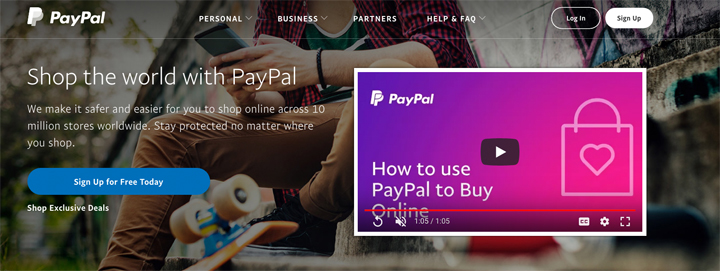
Fast forward today and all that has changed. Everyone knows about PayPal and it has become the de facto platform for online payments across the globe.
In the past couple of years, PayPal features have significantly expanded especially on mobile. I used to have to have my laptop with me when doing online payments but with PayPal fully mobile friendly, I find myself using the PayPal app more often than the PayPal website itself.
When it comes to online payments and e-commerce, Filipinos typically use credit card or Cash-on-Delivery (CoD). There’s also PayPal which I use quite a lot.
Not everyone has explored or tried this option, but if you want to give it a try, you can easily start creating your account and use it on mobile.
Here’s how to do it.
Table of Contents
If you’re on your smartphone or tablet, you can start creating an account by following these steps:
1) Download the PayPal app at Google Play Store or Apple App Store. Alternately, you can also do it via your phone’s built-in web browser and heading to this PayPal’s sign up page here.
2) Tap on “New to PayPal Sign up now“.
3) Enter your country, email address, and password.
4) Enter your personal info including your name, date of birth, ID number, address, and phone number, then tap on Agree and Create account.
5) You can now log in to your PayPal account using your email address and password.
Once logged in to your account, you can now start linking your bank account and cards. Here’s how to do it:
1) Log in to your account.
2) In the app, tap on the gear icon on the top left to bring out settings page. In the browser, tap on Menu first.
3) In the app, Tap on Bank Accounts and Cards and tap on Add a Card or Bank Account at the bottom. For the browser, tap on Wallet
4) Choose from Bank Account, or debit or credit card.
5) Enter your account details.
PayPal also has a cool feature called PayPal One Touch which makes it easier for you to check out from eligible sites or stores.
1) Activate PayPal One Touch using this link.
2) Log in using your email and password.
Once activated, you can now make purchases on eligible stores without logging into your PayPal account or filling out your billing information. Eligible purchases are also covered by PayPal’s Buyer Protection.
In addition, it works independently on each of your devices like the phone, tablet, or desktop, and you can easily turn it off any time.??I personally prefer using the app as it feels more secure especially with support for biometric security.
Using the guide above, we hope that you can maximize PayPal’s services on your mobile. If you need more information, you can visit PayPal’s website here.

YugaTech.com is the largest and longest-running technology site in the Philippines. Originally established in October 2002, the site was transformed into a full-fledged technology platform in 2005.
How to transfer, withdraw money from PayPal to GCash
Prices of Starlink satellite in the Philippines
Install Google GBox to Huawei smartphones
Pag-IBIG MP2 online application
How to check PhilHealth contributions online
How to find your SIM card serial number
Globe, PLDT, Converge, Sky: Unli fiber internet plans compared
10 biggest games in the Google Play Store
LTO periodic medical exam for 10-year licenses
Netflix codes to unlock hidden TV shows, movies
Apple, Asus, Cherry Mobile, Huawei, LG, Nokia, Oppo, Samsung, Sony, Vivo, Xiaomi, Lenovo, Infinix Mobile, Pocophone, Honor, iPhone, OnePlus, Tecno, Realme, HTC, Gionee, Kata, IQ00, Redmi, Razer, CloudFone, Motorola, Panasonic, TCL, Wiko
Best Android smartphones between PHP 20,000 - 25,000
Smartphones under PHP 10,000 in the Philippines
Smartphones under PHP 12K Philippines
Best smartphones for kids under PHP 7,000
Smartphones under PHP 15,000 in the Philippines
Best Android smartphones between PHP 15,000 - 20,000
Smartphones under PHP 20,000 in the Philippines
Most affordable 5G phones in the Philippines under PHP 20K
5G smartphones in the Philippines under PHP 16K
Smartphone pricelist Philippines 2024
Smartphone pricelist Philippines 2023
Smartphone pricelist Philippines 2022
Smartphone pricelist Philippines 2021
Smartphone pricelist Philippines 2020