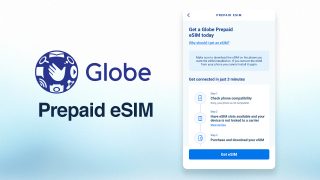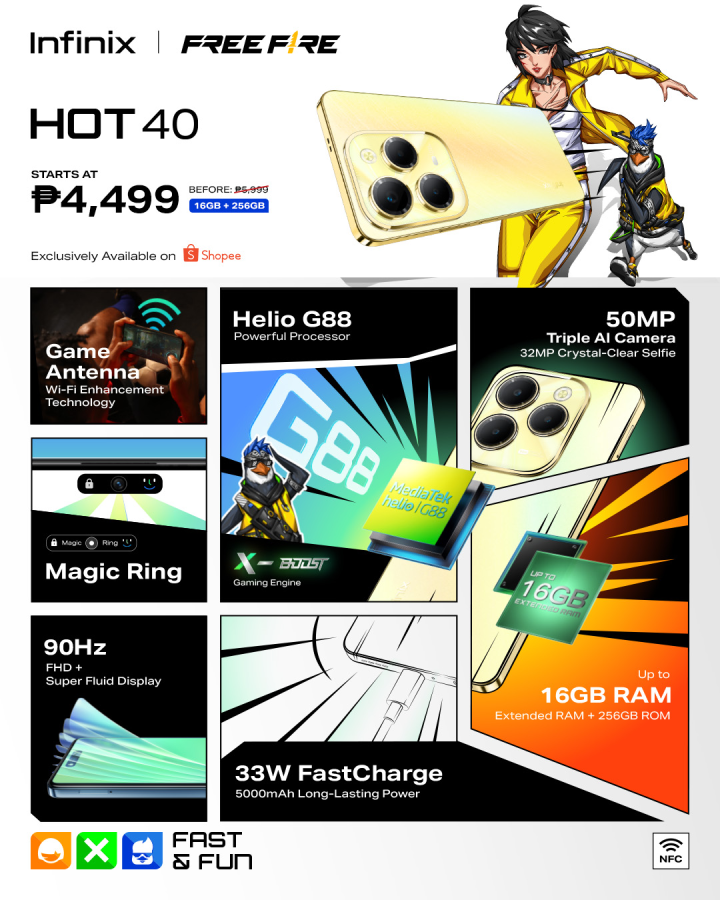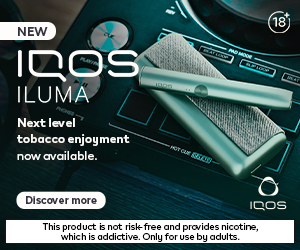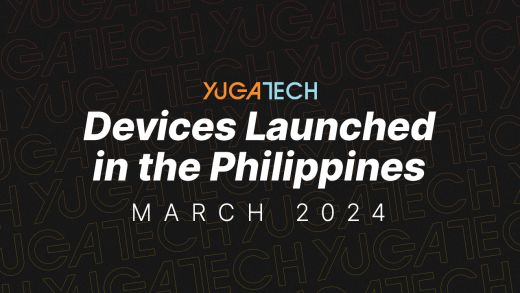If you haven’t tried doing a Netflix Party yet, well now is most likely the best time to do so to bond with your loved ones—especially in times where we need to observe social-distancing.
This Chrome extension will allow you and your friends to stream shows at the same time as long as you all have Netflix Party installed and a Netflix account of course. If you don’t have a Netflix account yet, you can try their free 30-day trial for new subscribers.
With Netflix Party, you’ll get a synchronized video playback experience with a live group chat to interact. Do note that this is only available on Chrome browsers on desktop or laptop computers.
Sounds fun? Here’s how you start one.
1. Everyone in the party should install Netflix Party extension to your own Google Chrome browsers.
- Go to Netflixparty.com
- Click on the “Install Netflix Party” button and you’ll be redirected to the Chrome Web Store.
- Click “Add to Chrome”
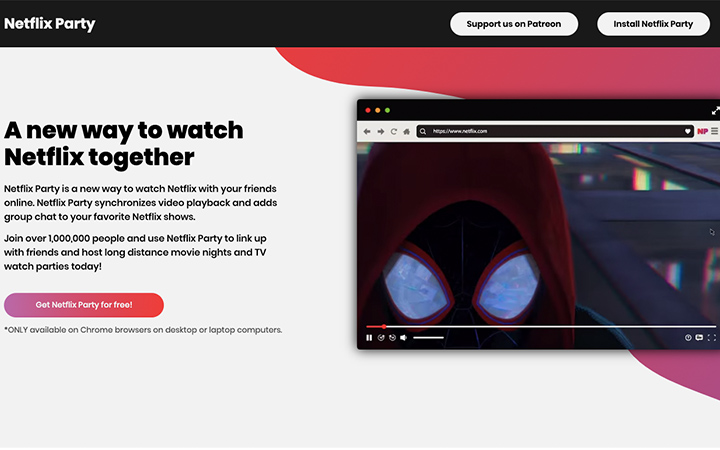
2. Log in your Netflix account and pick the movie or series you all want to watch.
Now that you all have your extensions installed, it’s time to pick a show. If you can’t decide or agree on one, then try Netflix Roulette to get a random pick.
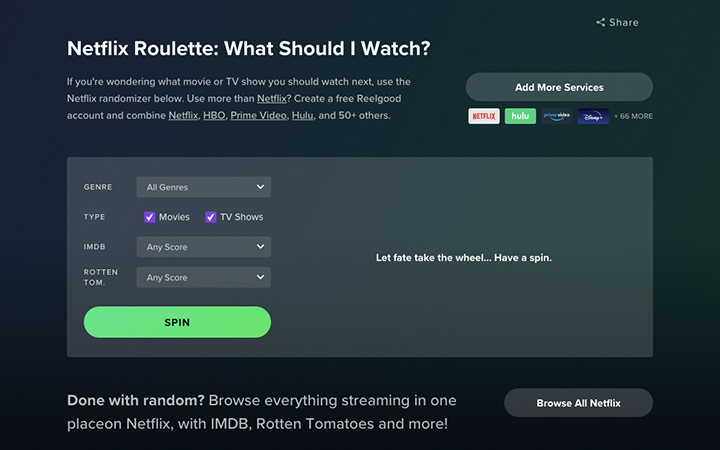
3. Click on the red “NP” icon located next to the address bar.
Then click “Start Party”. You can tick “Only I have control” if you prefer.

4. Copy the link and share them with your friends.
If the link was sent to you, make sure to click on the red “NP” icon located next to the address bar to join.

5. Grab something to munch on or prepare your Dalgona coffee and enjoy watching with your friends from a distance!

And that’s it! You can end the party by clicking the “NP” icon again and click “disconnect” or you can just exit the show. Changing to the next episode won’t cut the streaming.