Aside form the TV set or the ref, the WiFi router can be considered as one of the most common device in any household. For the most part, it is installed and configured by the ISP which provides it for free with a subscription. But there are times when WiFi signal or internet speed seems very weak or slow. It could be your ISP or probably just your WiFi router.

We listed down 12 tips we learned and gather thru the years on how to optimize and boost WiFi signal at home. Some of them are pretty simple that folks tend to forget or ignore. Others require some technical skills and a little more know-how. Not all of the tips are applicable so just pick the ones that fit your situation and you can do.
1) Position the Router Properly. This is the easiest and less expensive way to resolve the problem of weak WiFi signal in your home or apartment. Remember that WiFi signal travels in all direction so positioning it at a location that is central or almost equi-distant to all corners of your house will result to better over-all signal strength.

In our previous story on how to position the WiFi router at home, we recommend using tools to visualize the placement.
2) Use External Antenna. Some WiFi routers has internal antennas. They’re good enough most of the time but if you have a large house or apartment tha.t could be an issue. Some house layout can also present obstruction. Try to add an external antenna to boost the signal strength of your WiFi router. There are some 10dbi to 24dbi antennas, all under Php1,000USD 17INR 1,445EUR 16CNY 124 in OLX.ph.
3) Change Channels. If you live in a location where there are a lot of WiFi networks, they could pose interference in the operating frequency or channel. This is also true if you have multiple WiFi routers operating inside your house which are sitting beside each other.
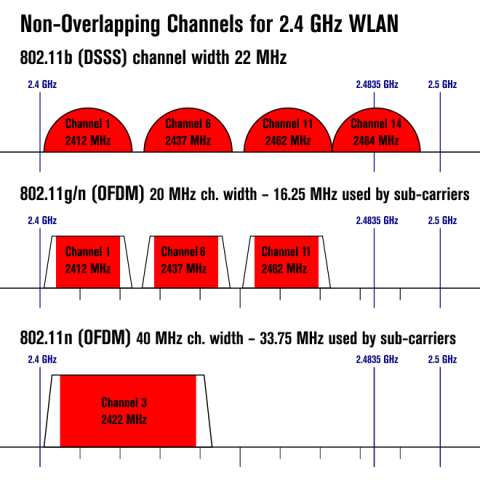
There are 14 channels designated in the 2.4 GHz range spaced 5 MHz apart (with the exception of a 12 MHz spacing before channel 14).
Try switching the routers to non-overlapping channels. Channels 1, 6 and 11 are non-overlapping so try them first. If your WiFi can operate in 802.11n, try channel 3.
4) Remove Interference. Some appliances in the house can interfere with the signal of your WiFi router since they have the same operational frequency (2.4GHz). Some common household appliances are microwave oven, cordless landline phones, baby monitors and CCTV.
By placing them away from your router, you can minimize the interference. You can also figure out the channel and do #3.
5) Use WiFi Extender. This could be one of the more efficient ways especially if you have a really large area to cover or have dead zones in the house.
Using additional WiFi routers as repeaters, you can extend the coverage of your WiFi signal. We recommend connecting the repeaters to the main router via LAN cable instead of wirelessly (WiFi repeater) so you’d get better signal strength and internet speed.

6) Regularly Upgrade your Firmware. Make it a point to upgrade the firmware of your WiFi router to the latest stable version. Updates provide more options and features as well as optimize the performance of your router.
7) Replace the main Router. Your main router could be too old. This is true if they came with your DSL subscription and have not been replaced or upgraded for years. Go get a newer WiFi router and use the main one as a DSL modem only. Check out the Asus RT-AC66U which is a gigabit router.
8) Try high-gain uni-directional antenna. While most people would primarily need omni-directional antennas so that the signal spread is even in all directions, there will be occasions that require you to switch to a high-gain unidirectional antenna. These types of antennas have higher signal strength but are projected to a single direction which is ideal for very long hallways or narrow but long stretch of area. This would normally apply to the WiFi extenders on #5 where a certain spot needs more attention with signal strength (like extending WiFi signal from the main house to your pool area, garden or gazebo).
9) Pick the right WiFi Security/Encryption. While we strongly recommend you use some form of security with your WiFi network, bear in mind that the strength of your WiFi encryption will also affect the speed of your wireless connection. WiFi encryption can reduce the speed of your WiFi up to 30% compared to an unsecured network (open or no password at all).
Another option to replace the use of WiFi passwords is by MAC filtering. Only use this recommendation in extreme cases.
10) Increase Power Output. This needs a little bit of hacking but your WiFi router can still be configured to increase its transmission power. Install the custom DD-WRT firmware (newer models have this feature built into their admin control) which allows you to tweak a few more settings in your router and increase the power transmission to about 70mW. If you go any further, it might overheat your router and fry it so proceed with caution.

11) Create additional Wireless Access Points. If your home has been configured with wires before, you can still use them to augment your wireless network. This is alsmot similar to the suggestion on repeaters or WiFi extenders in #5.

Likewise, if you have a wireless workstation (like a stationary and WiFi-enabled desktop PC or laptop), you can use it to create a Virtual Access Point (Virtual AP). You can try the Connectify application we wrote about here.
12) Use Powerline Adapter with Wireless AP. This technology has been around for several years already but is rarely used because they’re more expensive. However, we believe they provide one of the best solutions because they use existing home electrical system (which is almost everywhere).

We’ve tested one way back in 2010 (the Edimax 200Mbps PowerLine Adapter with 150Mbps Wireless Access Point). It is easier to install because you will only need a power socket to install it. They could still be more expensive until now though but we think they’re a good investment.

YugaTech.com is the largest and longest-running technology site in the Philippines. Originally established in October 2002, the site was transformed into a full-fledged technology platform in 2005.
How to transfer, withdraw money from PayPal to GCash
Prices of Starlink satellite in the Philippines
Install Google GBox to Huawei smartphones
Pag-IBIG MP2 online application
How to check PhilHealth contributions online
How to find your SIM card serial number
Globe, PLDT, Converge, Sky: Unli fiber internet plans compared
10 biggest games in the Google Play Store
LTO periodic medical exam for 10-year licenses
Netflix codes to unlock hidden TV shows, movies
Apple, Asus, Cherry Mobile, Huawei, LG, Nokia, Oppo, Samsung, Sony, Vivo, Xiaomi, Lenovo, Infinix Mobile, Pocophone, Honor, iPhone, OnePlus, Tecno, Realme, HTC, Gionee, Kata, IQ00, Redmi, Razer, CloudFone, Motorola, Panasonic, TCL, Wiko
Best Android smartphones between PHP 20,000 - 25,000
Smartphones under PHP 10,000 in the Philippines
Smartphones under PHP 12K Philippines
Best smartphones for kids under PHP 7,000
Smartphones under PHP 15,000 in the Philippines
Best Android smartphones between PHP 15,000 - 20,000
Smartphones under PHP 20,000 in the Philippines
Most affordable 5G phones in the Philippines under PHP 20K
5G smartphones in the Philippines under PHP 16K
Smartphone pricelist Philippines 2024
Smartphone pricelist Philippines 2023
Smartphone pricelist Philippines 2022
Smartphone pricelist Philippines 2021
Smartphone pricelist Philippines 2020
WFI Expert says:
Yada yada yada.
#1. Sit right next to the wifi router.
boybawang says:
This is bad for your health.
Big Bossing says:
Too long to read. :3
gr3 says:
The trolls are multiplying…
Gudam says:
Very helpful thanks for sharing
Mi Fan says:
I use my old Android Phone as a WiFi Hotspot
I guess this is another solution for your old phone
Paul says:
how to pick new router to replace my huawei B200w in philippines in my area I only have Globe as a ISP
ilocanong Gutom says:
Okininayow