Author’s Note: Article has been updated to include Application Performance Class under the Read/Write Speeds section as of February 23, 2018.
Secure Digital (or SD for short) cards have been around since the early 2000s after three companies, Sandisk, Panasonic, and Toshiba all came together in 1999 to develop and market them as the industry standard. It’s been almost twenty years since, and it’s safe to say that their goal back in 1999 has been more than achieved, given the widespread use of SD cards.

Today, it’s as if the number of types, sizes, classifications, etc. has no end. SD cards look like they’re here to stay, and the least you can do to get the most out of the technology is to understand it so that you can make more educated buying decisions. Worry not though, as we’re here to break it all down for you.
Table of Contents
The simplest way to categorize SD cards into different types is by size, so that is where we will begin. There are two different types of size to deal with, so let’s start with the most obvious; physical size.

There are three physical sizes of SD cards that are used nowadays:
Of the three, the mini SD size is the least common, as it’s rare to see a device that uses it nowadays. We’re gonna go ahead and say that it’s pretty much dead.
The other type of size is storage capacity. On most, if not all cards, this is usually the biggest thing printed on the face of the card. Storage capacity can range from as low as 1MB (you probably won’t see cards that small nowadays) all the way to 2TB.
Storage capacity is determined by one of three standards, which are as follows:

These standards are one of the important markings you will find on a card. SDSC, or just SD (Standard Capacity) has a limit of up to just 2GB, SDHC (High Capacity) ranges from as low as 2GB to as high as 32GB, and SDXC (eXtended Capacity) boasts a low of 32GB and a theoretical cap of 2TB.
Each of the three standards also uses different file systems. SDSC uses FAT 12 or 16, SDHC uses FAT 32, and SDXC uses exFAT. This is important to know mainly because of exFAT. It is a proprietary file system that is limited to a fraction of all operating systems. For instance, an SDXC card will not work on distributions of Linux and requires at least Windows Vista (SP1) or Mac OS X (10.6.5).
Also, the device first and foremost has to actually accept the standard you are intending to use. For instance, you won’t be able to use an SDXC card on an SDHC-only device. There is, however, backwards compatibility.
Now, we move on to read speeds and the classes that dictate them. The SD Association has provided different speed class standards to help users decide what particular card they need for their device.

There are five types of speed classes, which are as follow:
For the standard Speed Class, it indicated by a number inside a broken circle – 2, 4, 6, and 10. This one is pretty simple as the number inside the box denotes the minimum sequential write speed in MB/sec. For example, a Speed Class 10 card will have a minimum sequential write speed of 10MB/sec, and so on.
Next up, we have UHS (Ultra High Speed) Speed Class. The SD Association currently has two, which are UHS Speed Class 1 and UHS Speed Class 3. The former has a minimum sequential write speed of 10MB/sec, while the latter’s is 30MB/sec. This speed class is denoted by either a 1 or 3 inside a U symbol.
It gets kind of tricky here since the names are similar, but we also have UHS Bus Speed, which tells you the theoretical maximum read/write speeds that a card can have. There are currently three, namely UHS-I, UHS-II, and UHS-III. (UHS-I is not to be confused with UHS Speed Class 1, same for III and 3). UHS-I has a theoretical maximum read speed of 104MB/sec, UHS-II goes up to 312MB/sec, and the relatively newly announced UHS-III boasts up to 624MB/sec. UHS Bus Speed is indicated by the roman numerals I, II, or III. UHS-II and III cards also usually have more pins at the back.
Now, on to Video Speed Class. This one was specifically created to cater the increasing demands of cameras as consumers continually adopt 4K, and down the line, even 8K. It is denoted as a V symbol followed by a number – 6, 10, 30, 60, and 90. Like the regular Speed Class, the number denotes the minimum sequential write speed in MB/sec.
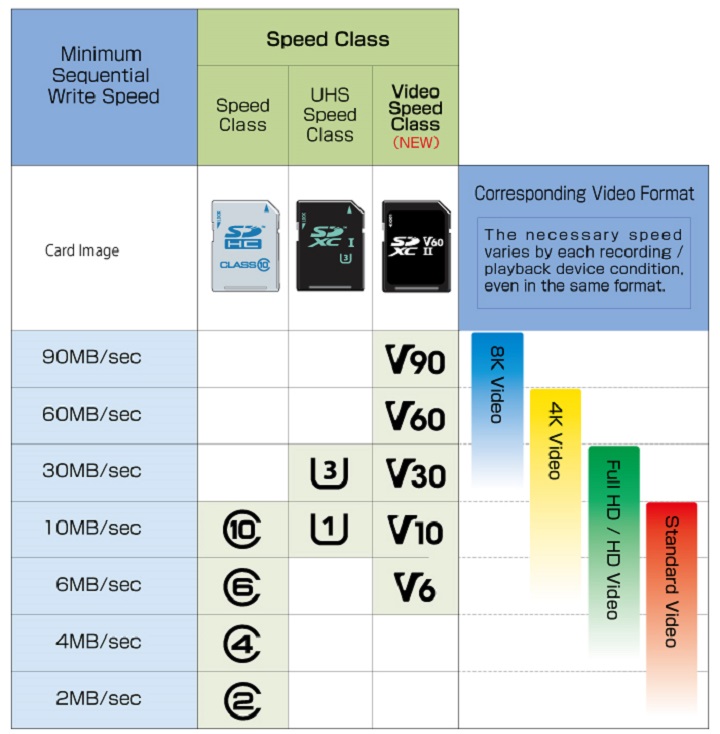
Lastly, we have Application Performance Class. With increased use of microSD cards with smartphones, it is now more common than ever to not just store your files and media, but also applications. This class assures the user a minimum value for random and sequential performance speeds so that apps both run and open to the ideal requirements. Doing this requires a consistent random read/write speed, which is measured in IOPS (inputs/outputs per sec.) There are currently two Application Performance Classes – A1 and A2. They appear on the face of a microSD card exactly how they are written.

Classes, just like their corresponding transfer speeds, are just as important as capacity. This is especially true for devices like smartphones, cameras, and the Nintendo Switch. Depending on the resolution you intend to record video in, you will be bound to certain classes, as anything lower will result in frame drops or the inability to record. For smartphones and the Nintendo Switch in particular, loading times and general app/game smoothness will benefit from a faster card.
Everything discussed thus far can be found on the face of a card, along with their corresponding symbols. Here’s a handy guide to help you keep up. (Same thing with microSD cards)

As for the transfer speed label on the face of a card, this is not the same as the one that corresponds to a particular class. It can be thought of as a marketing tool used by the company to entice consumers, as the number written is only the claimed maximum speed that the card can reach. This is why it’s important to know about classes.
Wrapping it up is compatibility. Everything before this segment has given you the proper knowledge you need to know when selecting an SD card for your device.
To summarize, here is the series of questions you need to ask:
At this point, you should now be comfortable in making your SD card buying decisions no matter what device you have. If there’s one last thing to remember, it’s that the shinier the technology, the more you pay. Higher capacity and speed also means higher prices. If you’re not willing to pay more, then it’s more than possible to compromise.

YugaTech.com is the largest and longest-running technology site in the Philippines. Originally established in October 2002, the site was transformed into a full-fledged technology platform in 2005.
How to transfer, withdraw money from PayPal to GCash
Prices of Starlink satellite in the Philippines
Install Google GBox to Huawei smartphones
Pag-IBIG MP2 online application
How to check PhilHealth contributions online
How to find your SIM card serial number
Globe, PLDT, Converge, Sky: Unli fiber internet plans compared
10 biggest games in the Google Play Store
LTO periodic medical exam for 10-year licenses
Netflix codes to unlock hidden TV shows, movies
Apple, Asus, Cherry Mobile, Huawei, LG, Nokia, Oppo, Samsung, Sony, Vivo, Xiaomi, Lenovo, Infinix Mobile, Pocophone, Honor, iPhone, OnePlus, Tecno, Realme, HTC, Gionee, Kata, IQ00, Redmi, Razer, CloudFone, Motorola, Panasonic, TCL, Wiko
Best Android smartphones between PHP 20,000 - 25,000
Smartphones under PHP 10,000 in the Philippines
Smartphones under PHP 12K Philippines
Best smartphones for kids under PHP 7,000
Smartphones under PHP 15,000 in the Philippines
Best Android smartphones between PHP 15,000 - 20,000
Smartphones under PHP 20,000 in the Philippines
Most affordable 5G phones in the Philippines under PHP 20K
5G smartphones in the Philippines under PHP 16K
Smartphone pricelist Philippines 2024
Smartphone pricelist Philippines 2023
Smartphone pricelist Philippines 2022
Smartphone pricelist Philippines 2021
Smartphone pricelist Philippines 2020
Jude says:
Informative.
nahehelo says:
ang gulo ng buhay no?
Mir says:
SDXC will work on Linux, you just need to install fuse since exFAT is a proprietary tech
Lawrence says:
Nice guide. Opened my eyes to the fact that no SD card is created equal, and hence the reason for the price differences. Really informative. Thanks for this.
Lawrence says:
Can I use a UHS-II sd card on an android tablet? Internal Storage on my Anrdoid 6.0 tablet (Lenovo P8) is limited. But it allows formatting an SD card as internal storage. So I was thinking of replacing my UHS-I sd card with a UHS-II sd card for better read and write speeds. Will a UHS-II sd card work on the theoretical read/write speeds on my Android Tablet (or any android tablet for that matter)?
Sprakki says:
Now, please post where can I buy a 256gb microsd with and a2 app performance