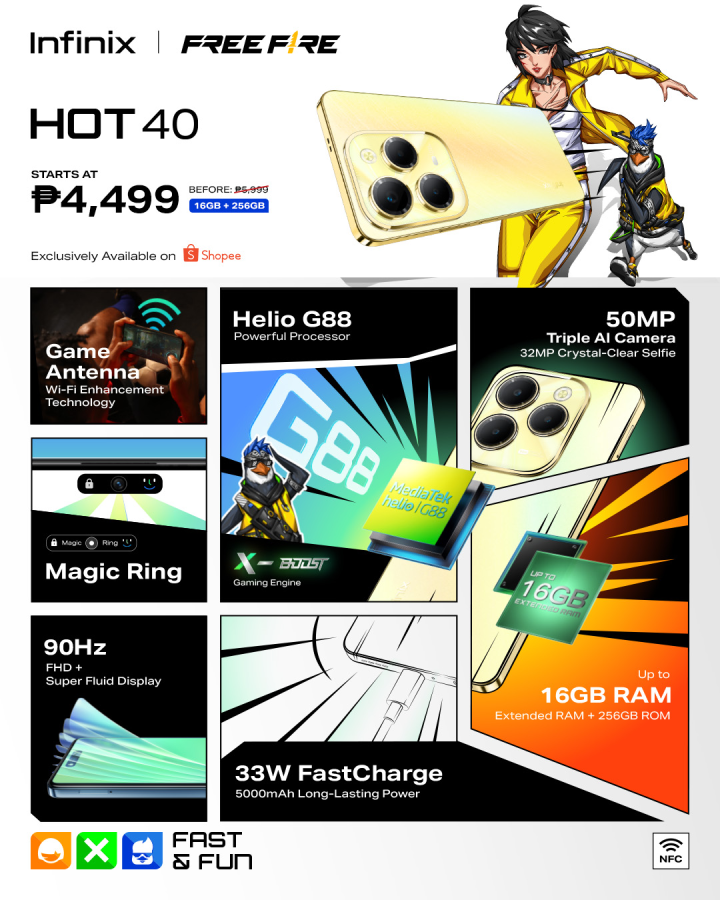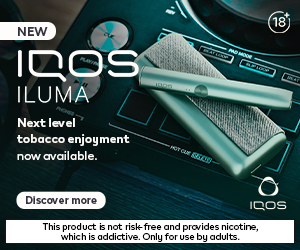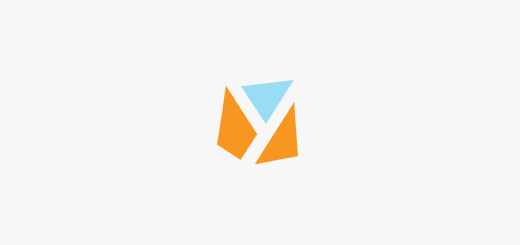USB Type-C (USB-C) has become more and more prevalent today. With the maintained success of the Universal Serial Bus (USB) interface, there exists a need to adapt USB technology to serve newer computing platforms and devices. Hence, USB-C is identified as a slim and sleek connector tailored to fit mobile device product designs, yet robust enough for laptops and tablets— now being a standard. Meanwhile, although USB-C ports and cables look the same, not all offer the same capabilities. That’s why we’ll be talking about the different types of USB-C, as well as their speeds and uses.

Table of Contents
USB-C and its uses
The USB-C is a 24-pin USB connector system with a symmetrical connector. It has more pins than the previous USB shapes, so it can charge devices and transfer data quickly. In addition, one of its best features is that the plug is reversible, so you won’t have to worry about plugging it in upside down.

The USB-C connector was developed by the USB Implementers Forum (USB-IF), the group of companies that developed and certified the USB standard over the years. The chief purpose of USB-C is to make a universal solution for both charging and data transfer. It was also designed to function as the one connector for almost anything, including data, power/charging, video, and audio. Besides, it has variations in speed, power, and protocol capabilities.
The USB-C 24-pin cable can relay video, power (up to 100 watts), and data (as quickly as 10 Gbps). This means it can be used not only to connect monitors but also to charge high-powered devices and transfer data from one device to another, like from a phone to a computer or one phone to another.
A USB-C cable is capable of holding some or more of these features:
• Device charging
• Power for monitor and laptop
• Fast data transfer – up to 40 Gbps (Thunderbolt 3)
• Audio support
• HDMI
• DisplayPort
• MHL (Mobile High-Definition)
• Thunderbolt 3
The standard USB-C cable has a USB-C connector on both ends. However, for devices that require USB-C cables, there are USB-C to USB-A converters that can be used to charge USB-C devices or transfer data from them to a computer over the standard USB-A port. USB-C supports USB 3.2 and 3.1 but is also backward compatible with both USB 3.0 and USB 2.0. Currently, most USB-C devices and cables support at least USB 3.2 Gen 2.
Different Types
Different USB-C cables may support different protocols or ways of transferring data, such as MHL, HDMI, Thunderbolt 3, and DisplayPort.
USB 2.o
USB 2.0 has been around since 2000. Although not the most common, it is still present in some USB-C cables or adapters, typically the USB-A to USB-C class. This supports data transfer speeds, maxing out at 480 Mbps. Additionally, charging speeds will be slower, with 5 volts at 0.5 amps for a maximum output of 2.5 watts.
USB 3.0
USB 3.0 is identified as the third major version of the USB standard for interfacing computers and electronic devices. It adds the new transfer rate called SuperSpeed USB that can transfer data at up to 5 Gbps, which is about ten times faster than the Hi-Speed (maximum for USB 2.0 standard).
USB 3.1 (also referred to as USB 3.1 Gen 1 & USB 3.1 Gen 2)
The USB 3.1 is the successor to USB 3.0. It usually comes with a bright turquoise port. The USB 3.1 Gen 1 also supports up to 5 Gbps, while the USB 3.1 Gen 2 doubles the transfer speed of 3.0 to 10 Gbps. In addition, the USB Power Delivery 2.0 makes a big step forward as well with up to 100W of power.
The 100W of PD v2.0 is said to be enough to power and charge full-sized notebooks, which suggests that the proprietary AC port may soon be replaced by this universal alternative. With four data lanes, USB 3.1 Type-C can also carry DisplayPort and HDMI video signals. Some Type-C ports can even do dual duty as Thunderbolt 3 ports.
USB 3.2
The USB 3.2 has even faster data transfers. The USB 3.2 specification was released in September 2017. It preserves existing USB 3.1 SuperSpeed and SuperSpeed+ data modes and introduces two new SuperSpeed+ transfer modes over the USB-C connector using two-lane operation, with data rates of 10 and 20 Gbps.
Further, this version comes in several types – Gen 1 (SuperSpeed USB 5 Gbps), Gen 2 (SuperSpeed USB 10Gbps), and Gen 2×2 (SuperSpeed USB 20Gbps), which all have different specs.
Protocols and Alternate Modes
As mentioned, there are different USB protocols. The USB protocol refers to the crucial piece of information that will let you know what a specific port or cable can do. In relation to USB-C, these protocols are identified as alternate modes. Here are the alternate modes as identified by Adafruit Learning System 11:
MHL (Mobile High-Definition)
– Connects smartphones to TVs.
– Allows MHL-enabled source and display devices to be connected through a USB-C port.
HDMI
– Allows HDMI-enabled sources with a USB C connector to directly connect to standard HDMI display devices without requiring an adapter.
Thunderbolt 3
– Usually used for monitors and 4K support. It supports a speed boost when transferring data at 40 Gbps.
– Can require active cables for higher performance, if over 0.5 meters.
– Thunderbolt 3 cables also support the DisplayPort protocol.
DisplayPort
– Another type of digital display interface, backward compatible with HDMI/DVI/VGA.

Credits: Isaac Wellish | Adafruit Learning System
Speeds and Capabilities
To recap, USB-C cables run at different speeds measured in bits per second. Check out the details below.
- USB 2.0 – up to 480 Mbps
- USB 3.0 – up to 5 Gbps
- USB 3.1 Gen 1 – up to 5 Gbps
- USB 3.1 Gen 2 – up to 10 Gbps
- USB 3.2 Gen 2 – up to 20 Gbps
- Thunderbolt 3 – up to 40 Gbps
Moreover, USB-C cables can handle power. At a bare minimum, all USB-C cables must carry at least 20V at 3A, for a total of 60W of input power. However, some cables are capable of carrying 20V at 5A, resulting in more rapid charging speeds. Both types of cable are noted as Power Delivery cables. However, the more powerful cables have an E-Mark chip, which tells the device that they can handle the additional power.
Meanwhile, USB-C to USB-C cables supporting 5A current must contain e-marker chips programmed to identify the cable and its current capabilities. However, USB Charging ports should also be clearly marked with capable power wattage.
Which one to buy?
It is very important to check compatibility when buying a USB-C cable. The cable may support faster data transfer and charging speeds, but the device you are using may not. Moreover, if you are looking for a cable capable of carrying video, you’ll need one that meets the USB 3.1 Gen 2 or Thunderbolt 3 standards.
Do note as well that cables that have higher standards are also more expensive. And, if you are looking to charge a smartphone, a USB-C (USB 2.0) cable may be enough.
Remember: When in doubt, buy cables from the device manufacturer.
Sources: USB-IF, Adafruit, Laptop Mag
ALSO READ: USB-IF announces new certified USB Type-C cable power rating logos 20