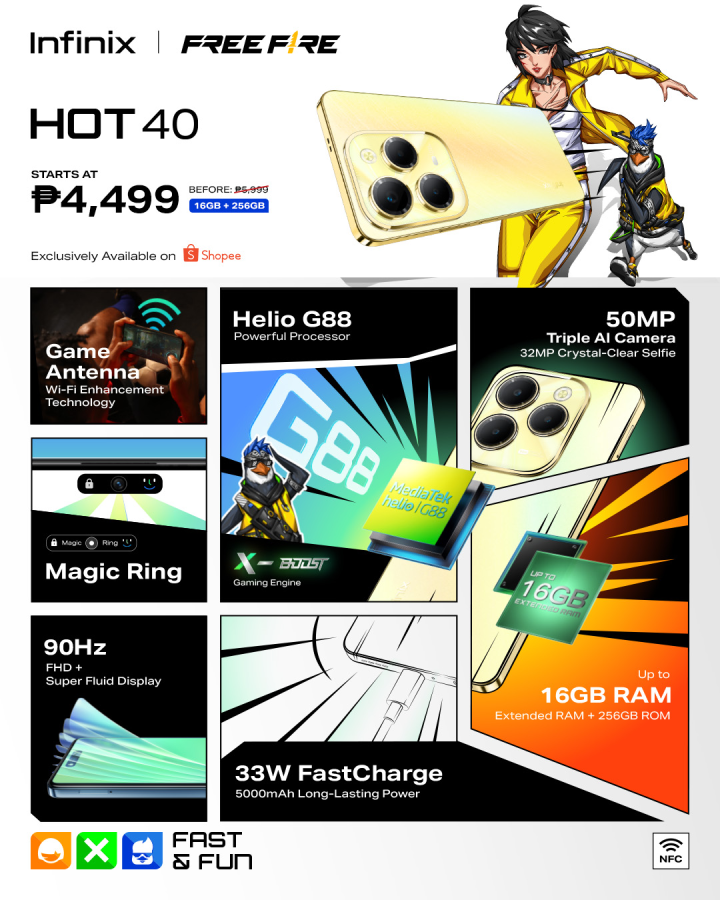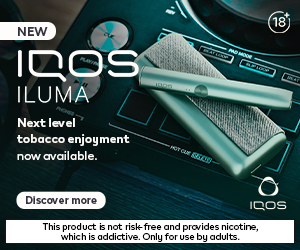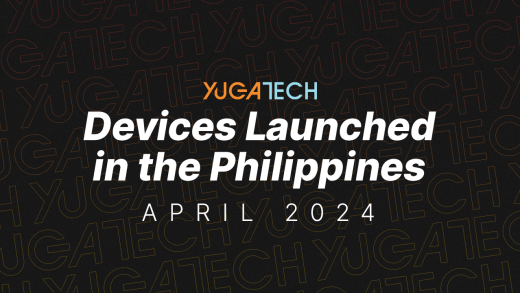Microsoft has officially released the Windows 11 23H2 update bringing new features and design changes to more users.

In late September, said features are already out as part of the Windows 11 22H2 “Moment 4” update. But users like the author of this article have only recently got access to these features through the 23H2 update.
Here are the new key features inside the Windows 11 version 23H2:
Table of Contents
Copilot: ChatGPT, Bing integrated to Windows
Windows Copilot gets integrated to Windows 11. Currently in preview, this AI assistant unifies ChatGPT-powered Bing Chat and its plugins to assist users through a sidebar.
Once the 23H2 is installed, the Copilot appears on the taskbar, and a sidebar will appear if clicked. However, at its current state, Copilot’s design merely looks like its web counterpart rather than looking fully integrated into the operating system.

It doesn’t even have glass aesthetics, which is shown throughout Windows 11 OS, making a design inconsistency.
Additionally, Copilot’s performance is perhaps slow with significant delays while executing actions or searching answers through Bing. This might lead to a less-optimal user experience.
Since Copilot heavily relies on internet connectivity, users may frequently encounter with sluggish responses with slow internet connection.
Note that this feature is still in preview, thus we can expect to improve over time.
Modernized File Explorer
One of the design changes Microsoft made is on the File Explorer.
The address bar gets relocated at the top and now follows Windows 11’s aesthetics. It also specifies local and cloud folders with status icons.
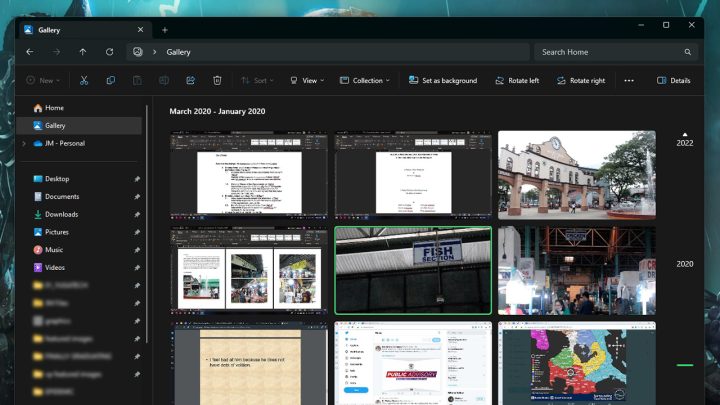
On the Home page, scrolling is now smoother. But scrolling on other folders remain rough. There’s also a new Gallery folder that users can customize to only show specific folders.
However, Microsoft might not be done yet as launching the File Explorer through other apps seemed to be using the old interface.
Volume Mixer on quick settings
This has been a long-requested feature and now it’s finally here—the Volume Mixer is now conveniently accessible through the quick settings.
Just tap on the megaphone icon on the taskbar > click on the sound output icon beside the main volume slider > scroll down and a volume slider for each detected app will appear.
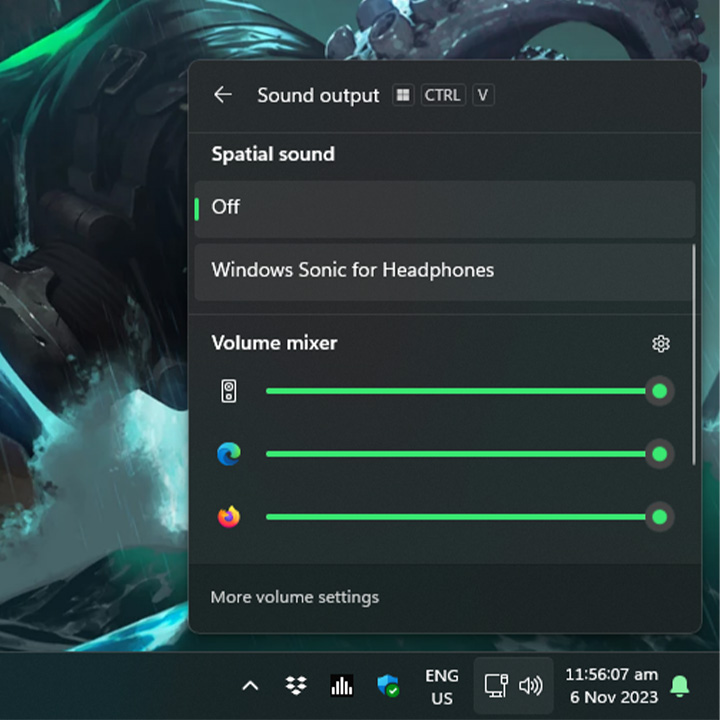
There’s a new keyboard shortcut (Windows key + Ctrl + V) for faster access to volume mixer. And it also includes quick list for installed spatial sound and additional audio tuning from Dolby and DTS through the Microsoft Store.
Aside from these new feature drops, Windows 11 23H2 also comes with a bunch of minor changes and improvements including new Snipping Tool features and Notepad sync, Taskbar app labels, support for more archive formats (like .RAR files), passkeys and more!
See the changelog through Microsoft’s support article ‘Inside this update 108’ to learn more.
To get the update, simply head out to the Settings > Windows Update > click on the Check for updates button.