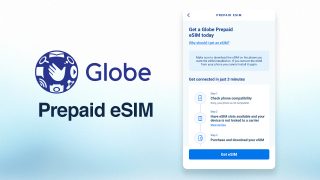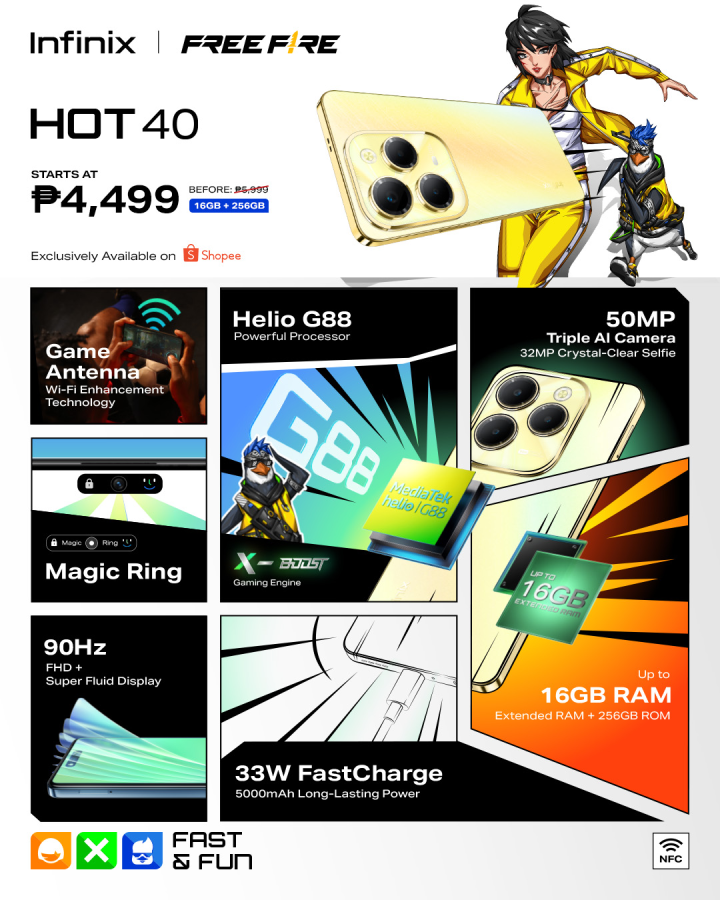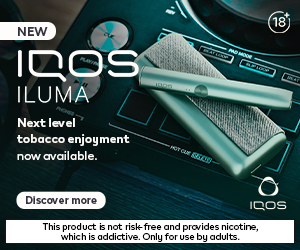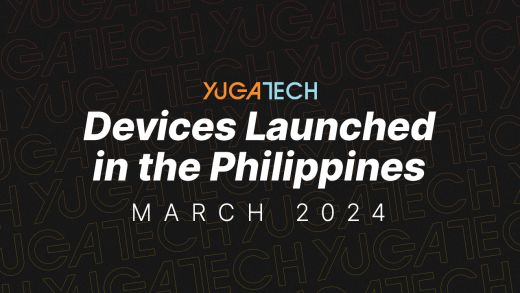Spotify recently launched a new party mode called Group Session that lets two or more Premium users take control of the music in real-time as well as contribute to a group playlist. It’s a perfect way to have fun while staying at home, especially during these days. Here’s how to do it.
Take note that you will all need to be near each other, and it is exclusively for premium users only.
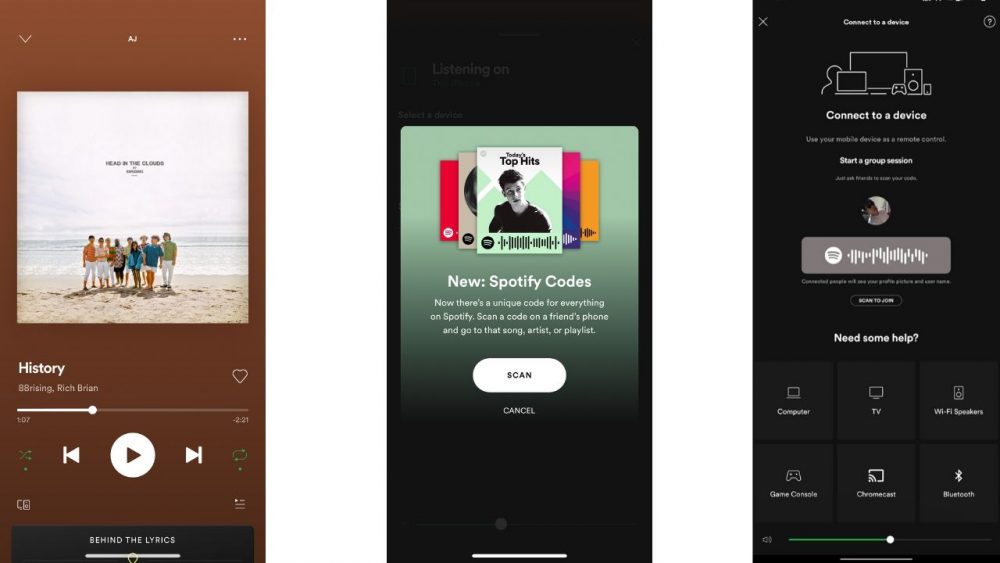
STEP 1: Open Spotify and play a track.
STEP 2: Tap Devices Available in the bottom left of the screen.
STEP 3: Find the sharing code under Start a group session. A friend can now scan this code from their device:
- Tap Scan to join.
- Point your camera at the code.
To leave a group session, just tap LEAVE SESSION under the group session. If the music is playing from your device, tap END SESSION to end the group session.
And that’s it! You all can now control what’s playing! Once you’ve created a Group Session, all the members of the group will be able to pause, play, skip, and select tracks in your music queue, or they can add new tracks to the queue. Can you imagine how fun it will be when this ECQ is over? This feature can support up to 100 users, and that means your house party with friends will never be the same because everyone can be the DJ. But for now, just enjoy it with your family and have a great time.
The group session feature has been in development since last year, when it was first unveiled back in May 2019 by Engineer Jane Manchun Wong. Also, other users had even seen it appear on their accounts last August, which means that some users may have this feature before today.
Spotify says Group Session is launching into beta, it is the first iteration of the feature, and Spotify expects it will evolve as it learns more from user feedback. It may even expand beyond people sharing the same space in the future. Hopefully, in future updates, it will let us listen with friends/family in other regions.
And that’s it! We hope you enjoy it and let us know about your experience in the comments below.