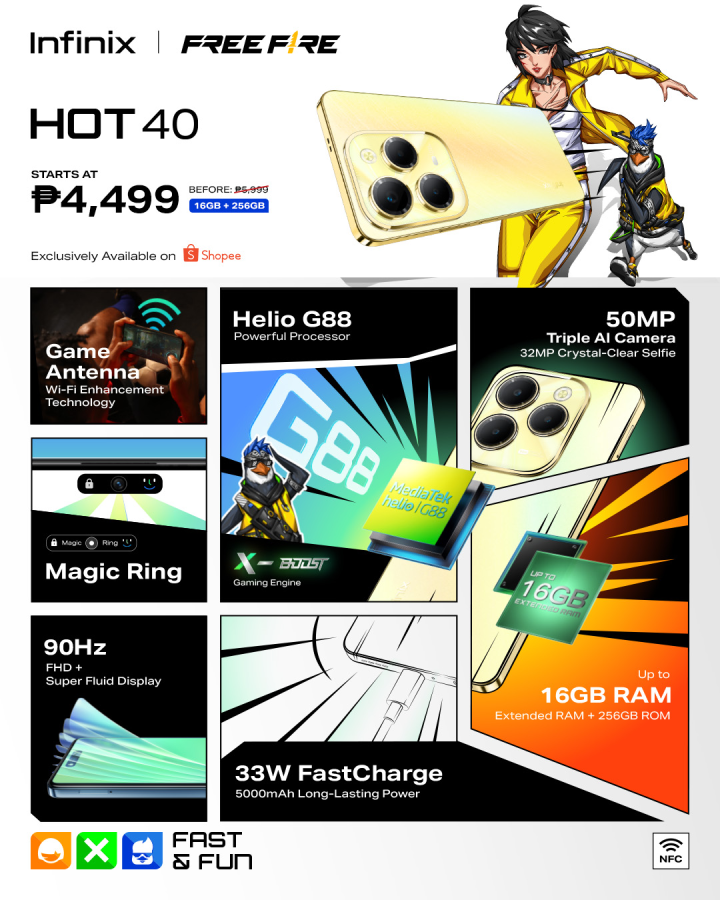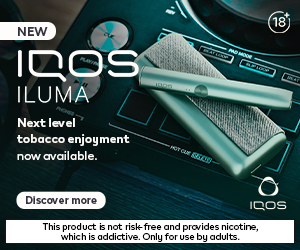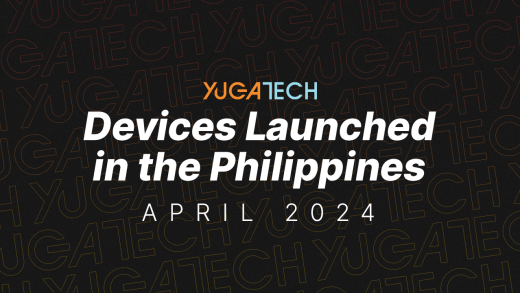A lot has changed in the landscape since I first used PayPal more than 15 years ago. Back then, options for micro-payments and cross-border payments were very sparse and expensive. Between bank wires to Western Union, the options are really limited and there are also a lot of limitations.
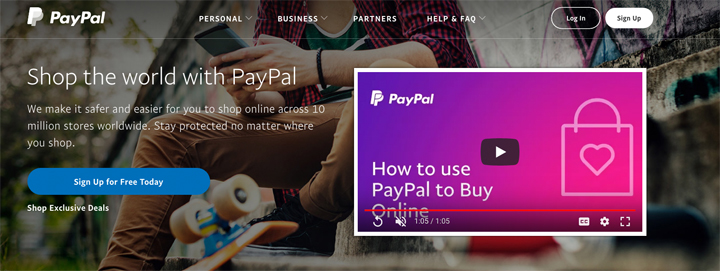
Fast forward today and all that has changed. Everyone knows about PayPal and it has become the de facto platform for online payments across the globe.
In the past couple of years, PayPal features have significantly expanded especially on mobile. I used to have to have my laptop with me when doing online payments but with PayPal fully mobile friendly, I find myself using the PayPal app more often than the PayPal website itself.
When it comes to online payments and e-commerce, Filipinos typically use credit card or Cash-on-Delivery (CoD). There’s also PayPal which I use quite a lot.
Not everyone has explored or tried this option, but if you want to give it a try, you can easily start creating your account and use it on mobile.
Here’s how to do it.
Table of Contents
How to apply on mobile
If you’re on your smartphone or tablet, you can start creating an account by following these steps:
1) Download the PayPal app at Google Play Store or Apple App Store. Alternately, you can also do it via your phone’s built-in web browser and heading to this PayPal’s sign up page here.
2) Tap on “New to PayPal Sign up now“.
3) Enter your country, email address, and password.
4) Enter your personal info including your name, date of birth, ID number, address, and phone number, then tap on Agree and Create account.
5) You can now log in to your PayPal account using your email address and password.
Link bank account
Once logged in to your account, you can now start linking your bank account and cards. Here’s how to do it:
1) Log in to your account.
2) In the app, tap on the gear icon on the top left to bring out settings page. In the browser, tap on Menu first.
3) In the app, Tap on Bank Accounts and Cards and tap on Add a Card or Bank Account at the bottom. For the browser, tap on Wallet
4) Choose from Bank Account, or debit or credit card.
5) Enter your account details.
Use PayPal One Touch
PayPal also has a cool feature called PayPal One Touch which makes it easier for you to check out from eligible sites or stores.
1) Activate PayPal One Touch using this link.
2) Log in using your email and password.
Once activated, you can now make purchases on eligible stores without logging into your PayPal account or filling out your billing information. Eligible purchases are also covered by PayPal’s Buyer Protection.
In addition, it works independently on each of your devices like the phone, tablet, or desktop, and you can easily turn it off any time.??I personally prefer using the app as it feels more secure especially with support for biometric security.
Using the guide above, we hope that you can maximize PayPal’s services on your mobile. If you need more information, you can visit PayPal’s website here.