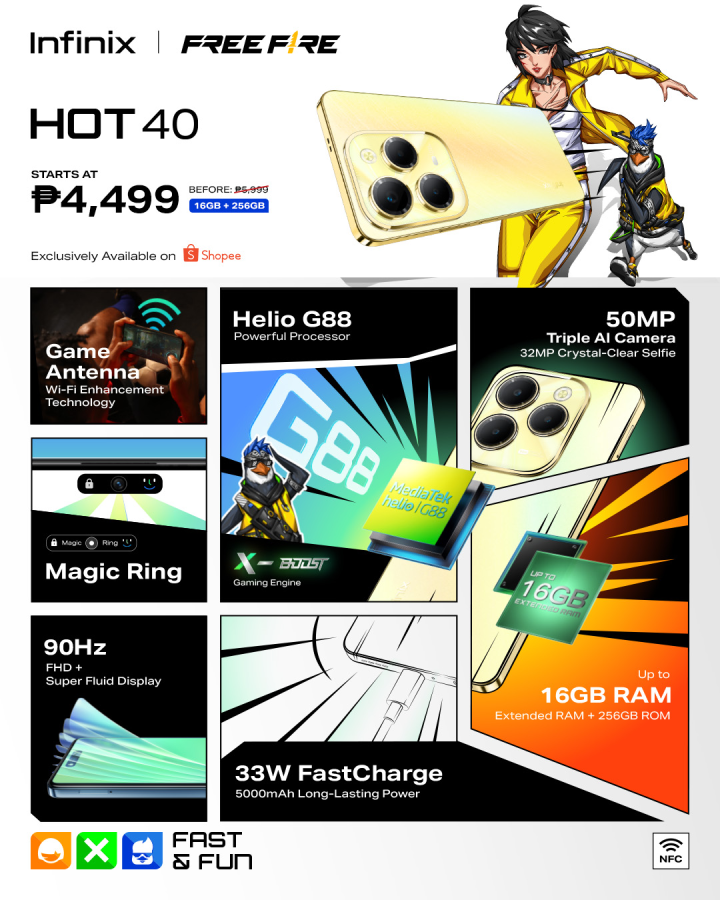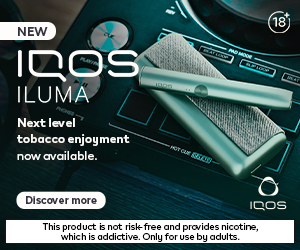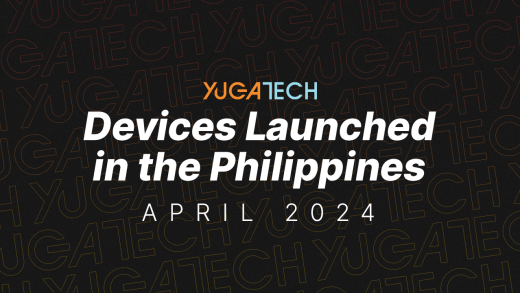Just like other social media platforms, Instagram offers nifty features for data privacy. And with the recent reports about the proliferation of unverified Facebook accounts, netizens have been more motivated to protect their digital footprint and keep their accounts private. Here are some tips that you can follow to control the visibility of your Instagram feed, posts, and stories.

Author’s note: All features indicated below are applicable for iOS and Android devices unless stated otherwise.
Table of Contents
For limiting the audience of your feed
Setting your account to private is the first step in restricting strangers to access your feed. People with malicious intent may easily access your posts and use it on new dummy accounts. When you set an Instagram to private, only the approved followers will be able to see your feed, posts, and stories.
To switch your account to private, you have to follow these steps:

For iOS and Android devices
Step 1: Go to your profile, then tap the drop-down menu icon located on the upper right corner.
Step 2: Tap “Settings” represented by a gear icon.
Step 3: Go to “Privacy,” then choose “Account Privacy.”
Step 4: Switch on the “Private Account” option.
 For web browsers
For web browsers
Step 1: Go to your profile, then click the Edit Profile.
Step 2: Choose “Privacy and Security.”
Step 3: Click “Account Privacy.”
Step 4: Find the “Account Privacy” and turn on the “Private Account” switch.
Note: Your followers at the time you change the privacy of your Instagram account may still access your posts and stories. Declutter the list of your followers to ensure the safety of your account from suspicious users.
Removing select followers
Do you have anyone on your followers that you don’t know or you find doubtful? You may remove their access to your feed. They won’t be notified that you removed them from your followers.

Step 1: Go to your profile by tapping the bottom right icon on the Instagram app.
Step 2: Tap “Followers” at the top of the screen.
Step 3: Search the follower you’d like to remove on your list, then tap “Remove.”
Blocking users
Should you want to keep specific users out of your account permanently, you may block them on Instagram. The person you want to block will still be able to search for you. However, he/she won’t be able to send requests and direct messages, unlike those whom you just removed from your followers’ list. Blocking someone will also remove previous likes and comments from your posted photos and videos. And even if you decide to unblock the person, it won’t be restored.

Step 1: Go to the profile of the person you want to block.
Step 2: Tap the “•••” (for desktop and iOS) or “? “(Android) in the top right.
Step 3: Choose “Block” for iOS and Android devices or “Block this user” for the desktops.
Step 4: Tap “Block” again to confirm.
For limiting the audience of your posts
Restricting someone on Instagram allows users to limit the interaction of a person on their profile without blocking or removing them on their followers’ list. Those who are restricted won’t see you online and read their messages. It also allows the hiding of comments on your posts from select followers.

You can restrict someone through Direct Messages, comment sections, and the person’s profile. But to make it easier, we’re teaching how to restrict someone in your profile’s Settings.
Step 1: Go to your profile then tap the drop-down menu box.
Step 2: Tap Settings and then choose “Privacy.”
Step 3: Find “Restricted Accounts,” then tap “Continue.”
Step 4: Type the username of the person you want to restrict.
Step 5: Tap the “Restrict” button.
Blocking someone from commenting on your posts
For those who want to have peace of mind, it is ideal for blocking stranger accounts who might be lurking and leaving comments on your posts.

Step 1: Go to your profile then tap the drop-down menu box.
Step 2: Tap “Settings” represented by a gear icon.
Step 3: Choose Privacy, then go to Comments.
Step 4: Tap “Block Comments From.”
Step 5: Type the name of the person you want to block on the search bar.
Step 6: Tap “Block.”
Removing Instagram images from Google
Logging in your Instagram account via third-party websites and apps authorizes them to access your profile and photos. Although it’s not directly affiliated to the platform, the action still causes some of your images to appear in Google search results. You may revoke the connected apps and sites by clicking this link. Do note that it may take some time for these sites and Google to re-index and remove the images.
For limiting the audience of your stories
Instagram Stories has been a useful tool for sharing unique content or highlights of your day with your friends. However, malicious accounts may still monitor your daily activity through your Stories, or worse, share it. Users may also turn off the auto-sharing option of Instagram Stories on their Facebook account.
Here’s how to protect and limit your Stories’ audience:
Step 1: Go to your profile then tap the drop-down menu box.
Step 2: Tap Settings represented by a gear icon.
Step 3: Choose “Privacy,” then go to “Story.”
Step 4: Tap the “Hide Story From.”
Step 5: Type the name of the person you want to hide your Stories from on the search bar.
Step 6: Tap “Done” for iOS devices or the check icon for Android devices.
Prohibiting other users to share your Stories

Step 1: Go to your profile then tap the drop-down menu box.
Step 2: Tap “Settings” represented by a gear icon.
Step 3: Choose “Privacy,” then go to “Story.”
Step 4: Scroll downward and look for “Sharing.”
Step 5: Turn off the “Allow Resharing to Stories.”
Restricting the sharing of Instagram Stories on Facebook

Step 1: Go to your profile then tap the drop-down menu box.
Step 2: Tap “Settings” represented by a gear icon.
Step 3: Choose “Privacy,” then go to “Story.”
Step 4: Scroll downward and look for “Sharing.”
Step 5: Turn off the “Share Your Story to Facebook.”
Note: Those who didn’t connect their Facebook account on Instagram may skip this.
And that concludes the steps for controlling the visibility of your feed, posts, and stories on Instagram. Always be vigilant and practice necessary data security measures to keep your personal information safe and secure, especially these challenging times. Have you tried any procedures from our list? Keep us posted by leaving your comments down below.