In line with the growing number of smartphone users around the world, Agoda Company Pte Ltd, one of Asia’s largest and most popular accommodation booking sites, has released an app on iTunes App Store, Windows Phone Store and Google Play Store. Today, we’re going to take a closer look at the Android version of the Agoda App to see how easy it is to book your next reservation using your Android smartphone.
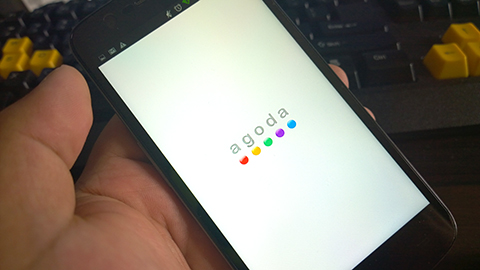
As soon as you open the app, it’ll take you to the main dashboard which contains five search parameters/filters which will help the app to search for the best hotel available on your desired location.
In here, you can select the date when you’ll be staying, for how many nights, number of adults and children that will stay on the hotel and how many rooms are you planning to book. By default, the Destination is set to your current location which is based on your handset’s GPS.
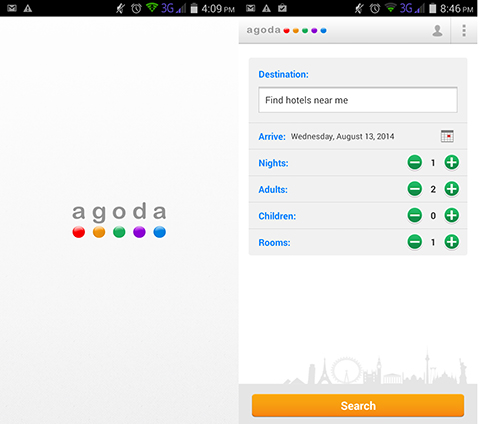
After filling out the necessary information on the search parameters, the app will take you to the Results tab. In here, you can browse through different nearby hotels with a corresponding picture of the room that you’ll be staying at and the room rate.
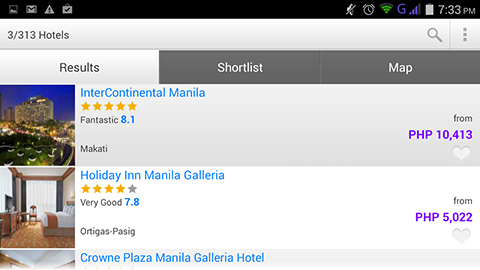
By default, the order of the hotels that shows up under the Results tab is based on which is nearer your current location or the place that you’ve typed on the Destination search field. However, you can change the hierarchy of the result by pressing on the Menu button on your smartphone and selecting “Sort By”.
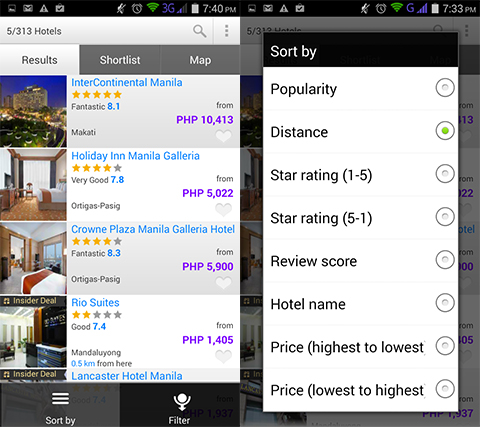
To further refine the search, you can head over to “Filter” menu which can be accessed by pressing by the Menu button on your smartphone. The Filter menu gives users access to a variety of additional search filters to narrow down the possible hotels that suits your needs.
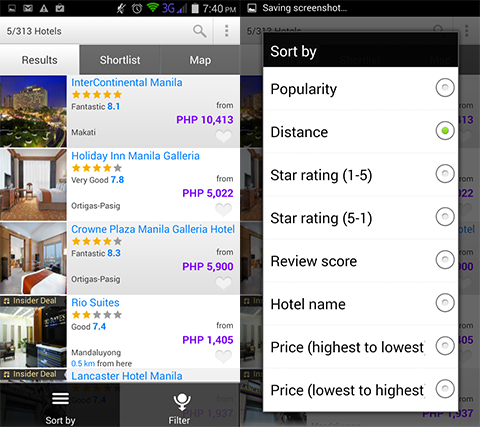
When you’re happy with the search filters, you can once again browse through the available hotels that appear on the Search tab. Further information about a particular hotel can be found by clicking on the entry. Here, users can check out other pictures of the hotel/room, see what other Agoda users think about the hotel/room and their respective ratings, and the facilities/amenities that the hotel offers.
If you liked what you saw but still want to look for other option, you can just click on the “Heart” icon beside the hotel’s name, either on the hotel’s landing page or on the Results tab. Doing this will add the selected hotel under the next tab called Shortlist.
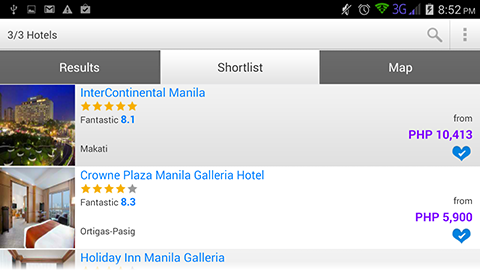
The Shortlist tab will show users all the hotels that they’ve Heart-ed during the course of their search. This makes it easier for the user to compare all of the hotels that they’ve considered and select which of these best suit their needs.
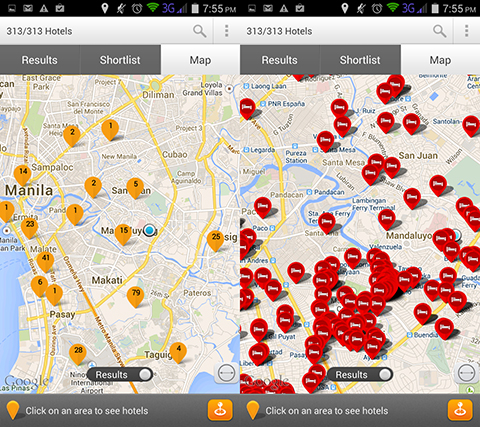
Lastly we have the Map tab which, as it name implies, gives users access to a map (powered by Google Maps) that shows the user’s current location or destination, and the location of the hotels that appeared on the Search tab. Now if they already have a list of pre-selected hotels under the Shortlist tab, they can just toggle the switch located at the bottom portion of the Maps tab to see results for the Shortlisted hotels.
Once you’ve found the hotel/room that you’re looking for, all there’s left to do is click on the “Book it!” icon under the Room Types section. This will take you to the check-out page where you need to fill out necessary information like name, contact number and email.
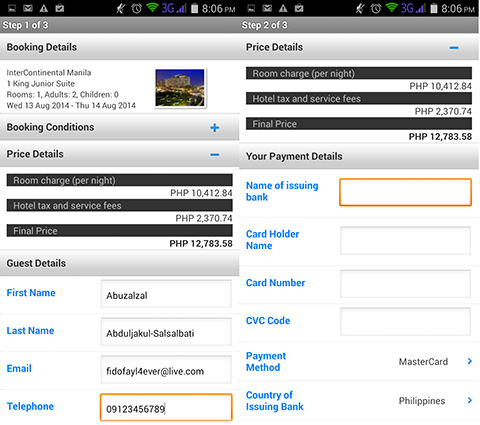
After that you need to provide the app with your banking details which will be used to pay for the hotel reservation. Once the process is complete, users will be taken to the booking confirmation page which will give them all the information about their reservation, as well as the option to print their reservation voucher.
Conclusion
Based on our experience with the Agoda for Android app, it does what it says on the label, “Smarter Hotel Booking”. To put it simply, the company incorporated all the best features found on its website, including wide selection of hotels, easy-to-use interface, and detailed overview of available hotels/rooms, and squeezes it all in an free-to-use app that’s available on three of the most popular mobile platforms in the world.
You can also join in on the act by installing the app on your mobile device which can be accessed through the download links located below.







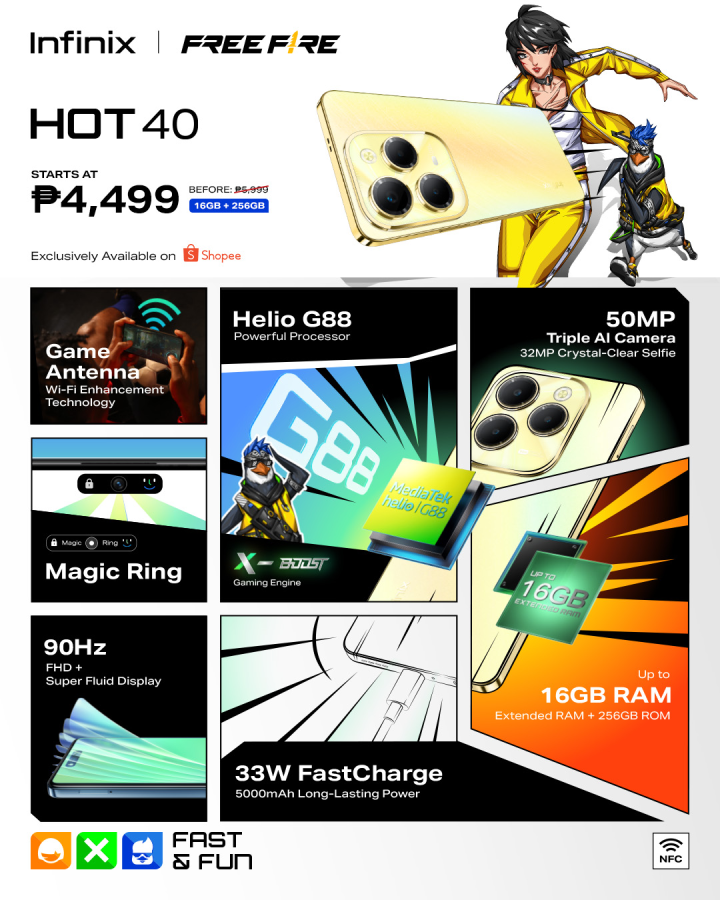






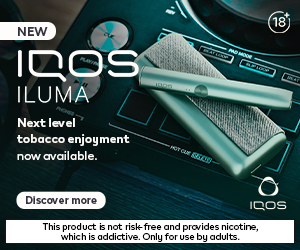









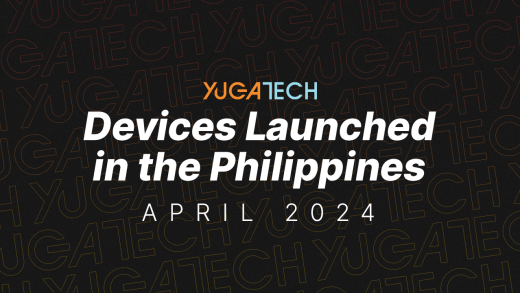
I wonder how much Agoda paid Yugatech (or Ronnie) for this article?
Confirmed.
I’ve been using this app for quite some time already and find it very helpful for frequent travelers. Discounts is my primary concern about using this application. Although, It will be nice if it gives other payment options aside from credit card payment specially for me not into transacting using plastic.